Як відновити дані з масиву RAID 0: просте покрокове керівництво
- Опубліковано: серпень 3, 2022
- Оновлено: серпень 3, 2022
RAID 0 (він же, Striping) – це масив без резервування, зазвичай складається з двох дисків (можливо і більше). Мабуть, це найпопулярніший, економний та продуктивний тип масиву.
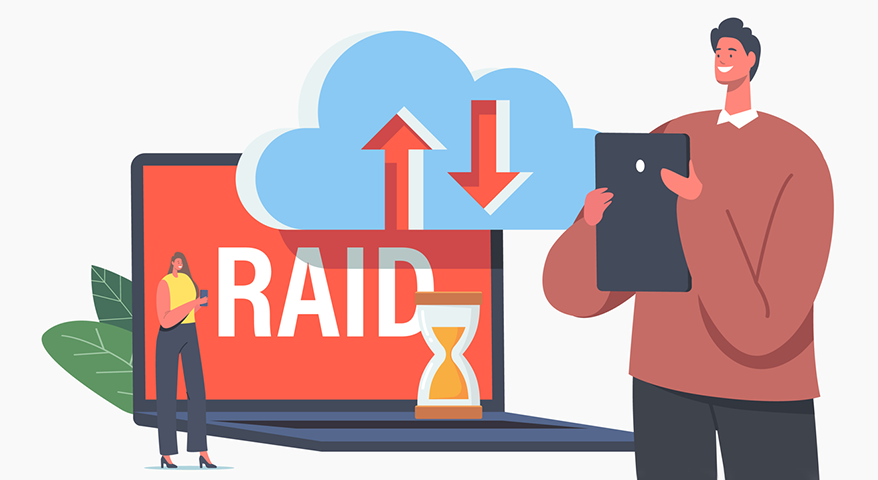
У масиві RAID 0 спеціально використовується система, яка називається чергуванням, в якій дані діляться між різними дисками на декілька сегментів. Це дозволяє швидко прочитувати файли завдяки тому, що доступ до всіх дисків здійснюється одночасно. Додатковим бонусом є те, що масив RAID 0 – це досить економічна установка, оскільки майже весь дисковий простір використовується для зберігання даних, а дорогі RAID-контролери потрібні вкрай рідко.
Основні особливості масиву RAID 0
Важливо розуміти, що RAID 0 надає перевагу наявності всіх дисків в одному великому томі, а також набагато більшу швидкість доступу.
Однак відмова одного диска може призвести до катастрофічних наслідків для даних, які містяться у масиві. Тому не рекомендуємо починати роботу з RAID 0 без готового рішення щодо резервного копіювання файлів.
Розглянемо особливості масиву RAID 0:
- RAID 0 використовує метод чергування для зберігання блоків даних на дисках-учасниках у конфігурації масиву.
- Масив зазвичай складається з двох або більше дисків.
- RAID 0 може бути реалізований за допомогою програмного забезпечення або контролера.
- RAID 0 не є надмірним масивом, що ускладнює відновлення даних у разі пошкодження одного з дисків-учасників.
- RAID 0 забезпечує збільшення продуктивності при включенні кількох дисків.
- RAID 0 не вимагає додаткового дискового простору або потужного контролера.
Переваги та недоліки масиву RAID 0
Цей тип масиву зазвичай використовується там, де потрібне недороге і просте у використанні сховище, але дані не є критично важливими (або в разі втрати даних є резервне копіювання). Давайте розглянемо плюси та мінуси масиву RAID 0.
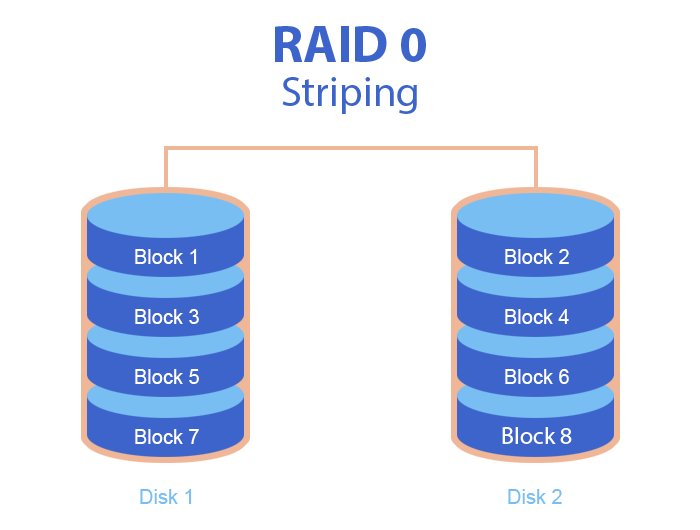
Плюси RAID 0
- Вся ємність сховища використовується у повному обсязі, тому що немає накладних витрат, спричинених контролем парності.
- Забезпечення швидшого доступу та вилучення даних.
- Високий рівень продуктивності як під час читання, так і під час запису.
- Висока пропускна здатність.
- Можливість великої кількості операцій введення-виводу за секунду порівняно з одиночними дисками (жорсткими дисками).
- Технологія досить проста у реалізації.
Мінуси RAID 0
- Не є відмовостійким.
- Відсутність надмірності — дисковий простір не виділяє місце для інформації, яка може допомогти відновити дані у разі відмови дисків.
- Якщо один диск вийде з ладу, усі дані в масиві RAID 0 будуть втрачені.
- Не рекомендується використовувати для критично важливих файлів та систем.
- Не забезпечує жодного захисту від збоїв.
Причини несправності RAID 0
Розглянемо найпоширеніші причини, через які користувач може втратити свої дані внаслідок збою роботи RAID 0. До них належать:
- фізична або логічна несправність контролера;
- перегрівання жорстких дисків RAID масиву;
- переналаштування масиву. (наприклад, ви вирішили розбити диск на розділи, щоб покращити швидкість роботи масиву);
- стрибок напруги або втрата живлення;
- збої жорстких дисків у масиві або відмова диска;
- шкідливе програмне забезпечення;
- неправильний змінний диск;
- встановлення або заміна дисків з різною швидкістю читання та запису даних;
- оновлення програм або операційної системи;
- системні налаштування або помилка реєстру.

Відновлення даних з масиву RAID 0 вручну
Для відновлення файлів масиву RAID 0 вручну необхідно знати порядок даних на окремих дисках-учасниках та розмір блоку. Розмір блоку – це вираз даних у секторах чи кілобайтах. Один кілобайт зазвичай дорівнює двом секторам.
Фахівці з відновлення даних можуть дізнатися розмір блоку, подивившись його значення на запасних дисках з новим масивом, в Інтернеті або на дисках-учасниках. Щоб визначити порядок даних на дисках-учасниках, фахівці повинні знайти копію досить великого файлу, який зберігався на масиві, і використати інструмент перегляду вмісту диска. Якщо файл не виявляється в масиві, вони можуть виконати RAW-відновлення на одному з дисків-учасників, щоб побачити збережені на ньому файли.
Кваліфіковані фахівці з відновлення даних можуть ідентифікувати файл із фрагментами, які були виявлені на дисках. Щоб знайти фрагменти файлів на дисках-учасниках, фахівцям необхідно знати, як запустити засіб перегляду дисків. Якщо під час пошуку з’являється кілька фрагментів, їм потрібно шукати довший фрагмент файла. Пошук фрагментів у масиві може тривати годину, а повного відновлення масиву може знадобитися цілий тиждень.
Відновлення даних із RAID-масиву в сервісних центрах досить дороге задоволення. Плюс це може забрати багато часу. На сьогоднішній день існує безліч готових програмних рішень, за допомогою яких користувач може спробувати відновити втрачені файли самостійно.
Як самостійно відновити дані з масиву RAID 0: покрокове керівництво
Давайте розглянемо, як відновити видалені файли з масиву RAID 0 за допомогою програмного забезпечення з прикладу утиліти Magic RAID Recovery.
Крок 1. Підключіть всі диски масиву RAID 0 безпосередньо до комп’ютера без RAID-контролера.
Крок 2. Завантажте та встановіть програму Magic RAID Recovery.
Крок 3. Запустіть утиліту та вкажіть тип створення RAID-масиву. Після натискання кнопки «Додати» отриманий масив буде додано у програму у розділ «Масиви RAID». Тепер ви зможете працювати з ним як із звичайним фізичним диском. Крім того, програма автоматично знайде та відобразить усі логічні диски, розташовані на даному масиві. Далі ви просто робите аналіз цих дисків, і програма сама відновить усі дані.
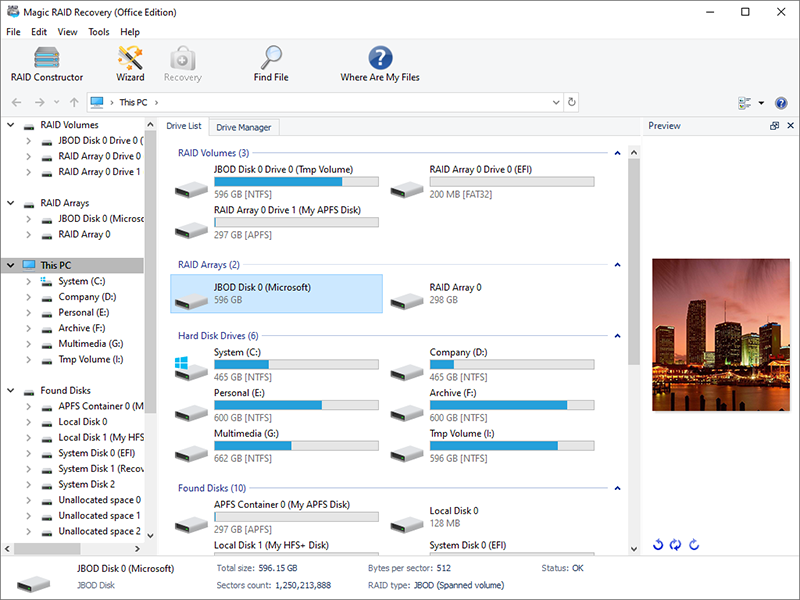
Тобто, Magic RAID Recovery автоматично просканує обладнання вашого комп’ютера, щоб виявити жорсткі диски, підключені до портів SATA на вашому ПК, або ж підключені до сумісного пристрою DAS. Під час виявлення справного RAID-масиву Magic RAID Recovery автоматично відтворює пул зберігання, застосовуючи правильні параметри конфігурації, такі як порядок дисків, тип масиву тощо. Тому користувачеві не обов’язково мати якісь спеціальні технічні навички або знання – програма все зробить за нього. Простота використання програми дийсно дивує.
Крок 4. Після завершення сканування програма відобразить усі знайдені видалені файли у вікні попереднього перегляду. Ви можете переглянути їх та обрати потрібні для збереження на диск. Натисніть правою кнопкою миші на файл і виберіть команду «Відновити».
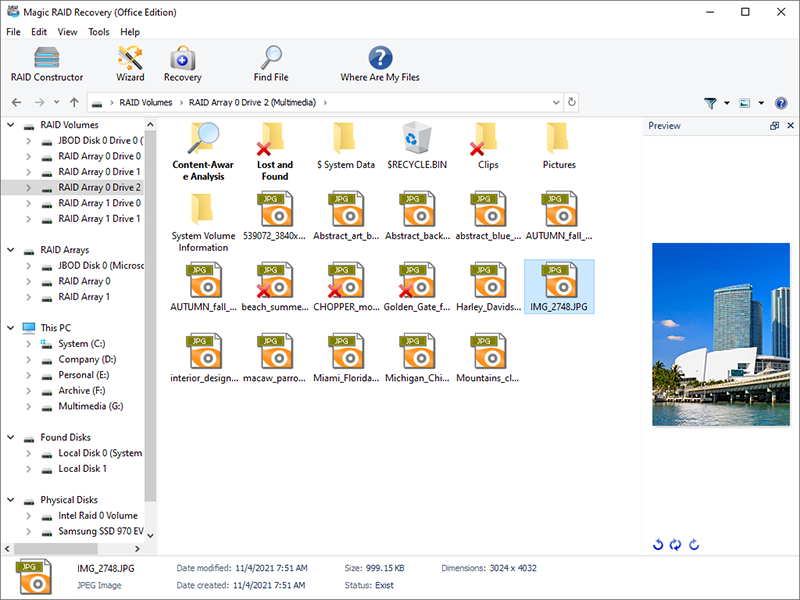
Крок 5. Програма дозволяє зберегти відновлені файли на жорсткий диск, USB-носій або будь-який інший фізичний або знімний диск. Ви можете вибрати папку, у якій бажаєте зберегти відновлені дані. Рекомендуємо вибрати інший диск для відновлення: наприклад, якщо в даний момент ви працюєте з диском «C» і відновлюєте дані з нього, то для збереження виберіть папку на диску «D».
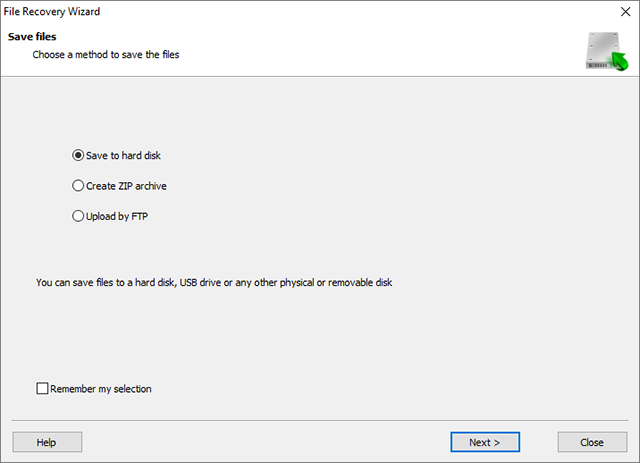
Використання Magic RAID Recovery для професійних користувачів та сервісних центрів: покрокове керівництво
Тим не менш, для професіоналів у галузі RAID-масивів програма Magic RAID Recovery пропонує вбудовану опцію «RAID-конструктор» – ручний режим. Тут вам пропонується або автоматичний пошук із зазначенням лише деяких параметрів RAID, або повністю ручний режим із зазначенням усіх характеристик масиву.
Крок 1. Автоматичний режим програми Magic RAID Recovery зробить все за вас. А саме, автоматично відтворить RAID-масив. Вам лише потрібно вказати кількість дисків і вибрати з них ті, які використовувалися в масиві. Всі інші параметри RAID програма підбере автоматично і без вашої участі.
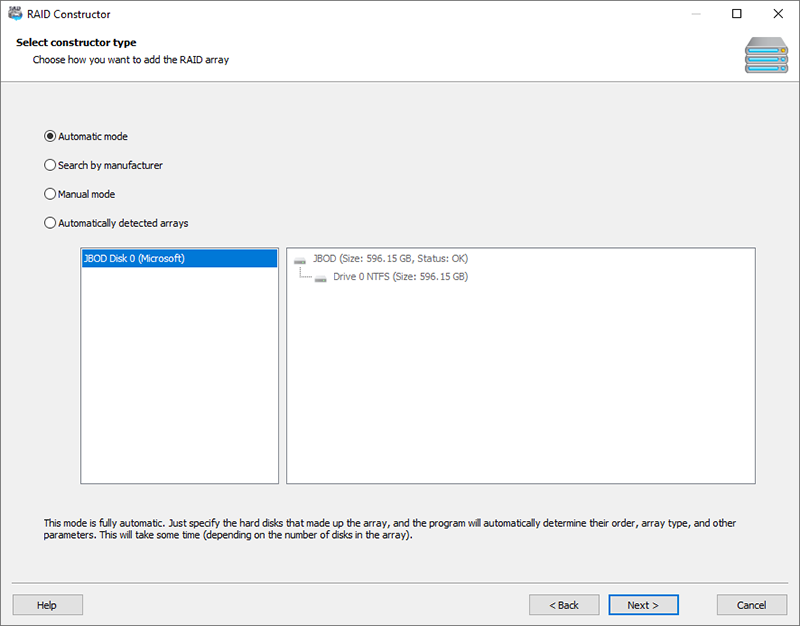
Пошук по виробнику: якщо вам відомий виробник контролера, на якому був створений RAID-масив, рекомендуємо саме цю опцію для створення масиву. Ця функція ідентична попередньої, проте пошук у цьому випадку працює значно швидше. Тут вам потрібно вказати виробника вашого RAID-контролера та список дисків, що входять до складу RAID.
Створення вручну: для фахівців у галузі RAID-масивів програма пропонує можливість ввести всі властивості RAID вручну. Якщо ви не знаєте одного або кількох параметрів, програма допоможе визначити їх автоматично.
Натисніть «Далі» після того, як вибрали відповідний варіант режиму.
Крок 2. Виберіть диски, які раніше входили до складу RAID-масиву. Вкажіть кількість дисків у цьому масиві, включаючи видалені. Натисніть «Далі», щоб почати пошук RAID-масивів. Програма спробує знайти всі можливі конфігурації RAID та відобразить їх у окремому вікні.
Крок 3. Після того, як конструктор збере масив – він відображатиметься в панелі програми як звичайний диск.
Крок 4. Виберіть швидкий або повний аналіз та дочекайтеся закінчення сканування.
Крок 5. У списку відновлених файлів виберіть потрібні або відновіть весь вміст RAID-масиву.
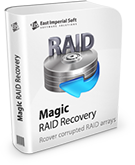
Підведення підсумків
Масив RAID 0 є найбільш продуктивним і найменш захищеним з усіх рейдів. Дані розбиваються на блоки пропорційно до кількості дисків, що призводить до більш високої пропускної здатності. Висока продуктивність даної структури забезпечується паралельним записом та відсутністю надмірного копіювання Але відмова будь-якого диска в масиві призводить до втрати всіх даних.
Пам’ятайте, що при виході з ладу RAID-масива важливо не робити жодних дій, які мають на увазі запис на жорсткі диски, що входять до складу масиву. Втрачену інформацію з масиву RAID 0 можна самостійно відновити за допомогою спеціального програмного забезпечення. Ми наочно показали, як це зробити на прикладі роботи з інструментом Magic RAID Recovery. А завдяки покроковому керівництву в цьому дописі, ви можете легко усунути будь-які несправністі RAID 0 і відновити файли у разі їх втрати.
Сподобалася стаття?
Часті питання
-
Мабуть, головною перевагою RAID 0 є підвищена продуктивність читання та запису. А також використання повної потужності накопичувачів. Також не можна не відзначити відносно низьку вартість масивів RAID 0.
-
RAID 0 в основному використовується у разі, коли потрібно збільшити швидкість та продуктивність роботи дискової підсистеми із збереженням загальної ємності. Найчастіше, RAID 0 використовується для роботи, для ігрових комп'ютерів або просто для зберігання даних.
-
Так, ви можете звернутися до сервісного центру для отримання допомоги кваліфікованого фахівця. Або самостійно відновити файли з масиву RAID 0, використовуючи спеціалізоване програмне забезпечення. Наприклад, інструмент Magic RAID Recovery, розроблений спеціально для відновлення RAID-масивів будь-якого типу.
Будьте на зв'язку

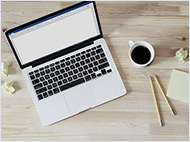




Коментарі