Як відновити дані з SSD-диска
- Опубліковано: травень 19, 2017
- Оновлено: вересень 5, 2021
Переваги SSD дисків в порівнянні з традиційними накопичувачами на жорстких дисках на перший погляд очевидні. Серед основних: швидкість читання і запису інформації, стійкість до механічних пошкоджень, низьке енергоспоживання. Основні недоліки: висока ціна і невеликий час роботи на відмову.

SSD складається з блоку управління і блоку пам’яті (чіп FLASH і чіп DRAM). SSD диск можна широко використовувати як портативний жорсткий диск, мікро-жорсткий диск, карту пам’яті, U-диск і т.д.
Так як SSD диск має обмежену кількість циклів запису, існує ризик втрати даних. Виходячи з цього ми хочемо розповісти вам, як самостійно відновити дані з SSD накопичувача.
Для початку давайте розглянемо основні причини втрати даних з SSD:
- пошкодження електричних і фізичних компонентів;
- знос;
- пошкодження файлів, викликане програмним забезпеченням або несправністю операційної системи;
- вірусні атаки.
Можливість відновлення даних на SSD
Процес видалення файлів на SSD кардинально відрізняється від процесу видалення файлів на традиційному жорсткому диску.
Якщо файл видалений на звичайному жорсткому диску, це тільки індекс. Тобто реальний компонент все ще залишається, поки цей простір не перезаписано новими файлами. То у SSD-накопичувачі контент буде видалений відразу під впливом команди TRIM.
Тоді, що таке TRIM? У чому його функція? Коли ви записуєте нові дані на механічний жорсткий диск, Windows дозволить дискам спочатку стерти попередні дані. Потім нові дані будуть поміщені в відповідне місце. Коли ви просто виконуєте операцію видалення, Windows відзначатиме відповідний простір як доступне, але не буде видаляти вміст реального файлу.
Проте, коли Windows розпізнає SSD і підтверджує, що TRIM підтримується, він негайно видалить файл замість створення спеціального тега.

На щастя, відновлення даних SSD можливе за таких умов:
- Відновлення файлів можливо, якщо ви підключите SSD-накопичувач до комп’ютера в якості зовнішнього жорсткого диска через USB-порт;
- Дані відновлюються при використанні SSD в масиві RAID. Так як в даному дисковому масиві TRIM не підтримується;
- Підтримка TRIM введена починаючи з Windows Vista. Отже, при використанні Windows Vista і більш ранніх версій команда TRIM не підтримується. А це означає, що відновлення даних можливо;
- Якщо стався збій файлової системи, диск не читається або взагалі не доступний, ваші видалені файли можна відновити. Тому що команда TRIM не викликає;
- Якщо використовуваний вами SSD досить старий, він може не підтримувати TRIM. Отже, видалені дані можна відновити.
Якщо ваша ситуація відповідає одному з цих умов, ви можете повернути втрачені дані за допомогою програмного забезпечення для відновлення даних.
Які програми допоможуть відновити дані з SSD-накопичувачів?
Magic Partition Recovery
Якщо ваш диск містить видалені розділи або зіпсовані сектори, Magic Partition Recovery допоможе відновити з нього будь-яку інформацію. Ця програма відновлює всі типи файлів з усіх типів носіїв. Режим швидкого сканування відображає список видалених файлів в лічені секунди. А режим глибокого аналізу знаходить файли по їх вмісту, не спираючись на файлову таблицю. Magic Partition Recovery виправляє помилки в структурі системного диска; відновлює сильно пошкоджені, видалені і перезаписані файлові системи.
Magic Uneraser
Продукт відновлює всі видалені файли і папки практично миттєво. Підтримуючи відновлення всіх типів файлів, включаючи документи Office, цифрові фотографії, MP3 і ZIP-архіви, ця програма швидко і надійно поверне всі ваші дані. Якщо ви очистили кошик або видалили важливий документ без її участі, отформатировали карту пам’яті або «втратили» ваші файли на вже недоступному жорсткому диску, Magic Uneraser допоможе в будь-якій ситуації. Magic Uneraser підтримує всі типи носіїв, включаючи жорсткі диски, SSD диски, флеш-накопичувачі і карти пам’яті.
Сподобалася стаття?
Будьте на зв'язку

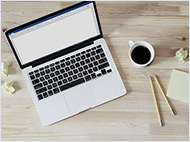




Коментарі