How to Prevent Data Loss: 5 Data Loss Causes, and Its Prevention
- Published: June 24, 2014
- Updated: April 14, 2022
Data recovery is the last resort for protecting your data. On the other hand, preventing data loss is a much more valuable proposition. This way, you protect your valuable data from unforeseen situations. To help you in data loss prevention, we decided to collect all the necessary and relevant information on securing your information. Learn how to avoid losing your data by reading this article.

Main Data Loss Causes
Before diving into the types of data loss preventive measures, it is worth understanding the main reasons why users encounter such cases.
Reason #1. Human Mistake
This is the first and one of the most common causes of data loss in computer systems since everyone already understands that people are not robots and can make mistakes. Users can accidentally overwrite, format hard drives or delete important data in a hurry, or simply carelessly. For example, you can convert FAT32 to NTFS and accidentally lose your data. In addition, human mistakes can cause damage to hardware, which can also lead to loss of data (for example, a spilled drink and so on).
Reason #2. Malware
One of the common causes of data loss is the infection of devices with viruses and phishing programs. This can lead to the loss of business information and sabotage the main business processes. In addition, some data may be stolen and blocked for ransom. This point can be partially attributed to human errors since some malware can infect devices only with insufficient awareness and incorrect actions of employees (for example, opening suspicious links or downloading files from unverified sources).
Reason #3. Damage to Storage Devices
You can often lose your valuable data due to a malfunction of the device on which you store it. Hard disks and SSDs are quite fragile devices, and if mishandled, you can lose the information recorded on them. It can be either a physical impact (a dropped system unit, a spilled liquid, overheating due to accumulated dust) or causes that do not depend on a particular person (power surge, and so on).

Reason #4. Power Outages
Most likely, everyone has encountered one of these data loss causes. You have been doing a project for a long time. Now, you are ready to save it, but a sudden power outage breaks all your plans, and you lose all unsaved progress. In addition, while recording to the hard disk, such a power outage can damage it, and losing your unsaved project will be the least of your problems.
Reason #5. Lost Device
This is less common with computer systems and more common with mobile devices, but the annoyance of losing information does not diminish. You can accidentally forget your mobile phone somewhere, or your laptop can be stolen from you, and all the data stored on them will be in the hands of a third party.

Vital Tips for Preventing Data Loss
Now that you’re acquainted with the leading data loss causes, let’s learn how to prevent data loss. We advise you to combine them so that you are calm about your data and reduce the risk of losing it in the above cases.
Tip #1. Firewalls and Antiviruses
The first step is to protect yourself from various malware, phishing software, and viruses by choosing and installing appropriate antivirus and firewalls. Never skimp on buying antivirus software. Choose a solution that will meet your business’s needs and actively update its libraries (as this allows you to recognize new types of malware and block them). The better antivirus software is, the easier it is to prevent hard drive data loss.
Tip #2. Protect Your Hardware From Power Surges
As we said earlier, power outages have an extremely negative effect on the components of devices and can lead to the loss of valuable data from physical media. This is why we recommend providing your computer systems with an uninterruptible power supply.
This device will continue powering your PC for a short time, which is enough to save data and properly turn it off. Even if there are no power outages in your office or workplace, having it will never hurt.
Tip #3. Clean Your PC From Dust and Keep it Dry
We know that regular cleaning of your PC is a headache. Still, it is one of the ways to prevent data loss by protecting the internal components, namely hard drives, from overheating (which can be fatal to your valuable data). In addition, your device should be in a dry place to avoid short circuits and loss of information from the PC.

Tip #4. Train Your Employees
This advice for preventing data loss is more relevant to business owners and aims to improve employees’ cybersecurity and PC rules awareness. Your subordinates should be aware of the risks of infecting a PC and understand the work algorithms as clearly as possible to avoid the accidental deletion of valuable data. In addition, it is worth regularly conducting briefings on cybersecurity, where you will cover the latest cyber threats, their potential consequences, and preventive measures.
Tip #5. Make Backups
Oops… Did we say “backup”? “No, not again!” is the most common reaction to this word from most computer users (we welcome those as our prospective customers).
Don’t be scared of backups, though. These days, protecting against data loss is easier than burning a bunch of DVDs every week. You don’t even need to have a spare hard drive to accept your files. Instead, you can set up your computer to back up your work, your pictures, and your music automatically into cloud storage.

How does it work? In a word: easy. First, you’ll need to choose your cloud provider. Dropbox and Google Drive are two popular free services for personal use, but you are not limited to just those two, as competition here gets really tough. But let’s say you opted for Dropbox (Google Drive is very similar) and want to have your My Documents folder to be automatically synced with the cloud.
Go ahead and make yourself a Dropbox account using your email address and choosing a password. Download and install Dropbox software. Sign in with your email and password. Once installed, your Dropbox folder will be in place (usually at C:\users\your_user_name\Dropbox). To make your My Documents folder sync with Dropbox, you’ll need to point Dropbox to your Documents folder.
Here is how to protect your files from loss with this approach. Make sure to close the Dropbox application, then do either of the following.
1. NTFS link to the My Documents folder. You can do this by issuing the following command from the command line: mklink /J “C:\Users\your_username\Dropbox\My Documents” “C:\Users\your_username\Documents.” Substitute your_username with your actual Windows login name. This command will make a symbolic link in Dropbox without actually moving your Documents folder. This is the easiest and most convenient way to do it. After running this command, launch Dropbox and watch it sync your documents with the cloud. Of course, you can make ANY folder on your computer sync with Dropbox this way.
2. Moving My Documents under the Dropbox folder. Go to Windows Explorer and move your entire My Documents folder to be a subfolder of Dropbox. Point Windows Explorer to C:\Users\your_user_name\, locate My Documents folder there, and right-click on it. In the dialog box that appears, select Properties. In other words, it will live under C:\Users\your_username\Dropbox\My Documents. To perform the move properly, right-click on the My Documents folder. Find the “Location” tab, and click on the “Move…” button. Navigate to your new Dropbox folder, click where necessary, and your entire My Documents folder will move to its new location.
Consider Magic Recovery Software to Restore Your Data
Loss of data is always an annoying event that can stall the work of businesses of all sizes and the work of ordinary users. However, even in such desperate situations, there is a way out, namely the use of data recovery software.
For more than 19 years, we at East Imperial Software have been creating solutions that save the valuable data of millions of users every day. In our line of digital products, there are 13 different software solutions that will help you restore file systems and recover lost data.
Over 170 million users trust our products, and we strive to ensure that each user can get an intuitive solution that will help return valuable data and files. Any user can try our data recovery pack for free and make sure that they are the market leaders and help recover any files.
Running a data recovery business does not mean we like seeing your files going south. Data recovery is always the last resort. Tools to recover information are intended to be used in an emergency. You should never consider using a data recovery tool as a substitute for backing up your files.

Wrapping Up
Loss of valuable data can overtake any user or company, as there are quite a few reasons for this problem. However, this is far from the end of the world, and in addition to recovery tools, you will always be helped by the above-mentioned methods of how to prevent possible loss of data.
Are you using cloud storage, or do you have a different backup strategy? Share your tips on protecting your data on our Facebook page!
Like This Article?
Stay Tuned

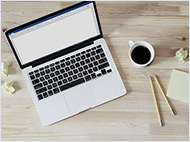




Comments