Flash Data Recovery: How to Recover SD Card Data Files
- Published: September 12, 2014
- Updated: December 16, 2024
There is something magical about SD card file recovery, as it saves files you have thought were inevitably lost. Digital data is so easy to erase but may be quite challenging to return. That’s why you need to know more about the ways to restore it and other essential nuances. And this post will help you with it.

“I shot a wedding session last week. Moved 1.5GB of files to my computer, then shot another session with approximately 2GB of files. Unfortunately, my computer died after a power spike; the hard drive no longer spins up. Is there a chance I could recover the first photo session from my camera’s SD card, or did the second shooting session overwrite the first one?”
This was the question we received last week from one of our customers. Users working with computers for quite a while may find the answer to be obvious—the data set has been overwritten. But actually, it is not deplorable if relatively modern SD cards were involved.
First, every SD card’s memory blocks are managed by an integrated microcontroller. It is responsible for reading and writing requests. It simply assigns particular memory cells of a card to perform the upcoming operations.
An SD card’s controller may be programmed to overwrite the same memory cells repeatedly or distribute a drive’s memory capacities evenly. But we are jumping ahead. Let’s review an example showing how we helped a customer to recover files from SD card. And then, we will examine the way recovery from digital storage works in detail.
Lost Data on Memory Card
Losing information stored on memory cards or any other digital storage is extremely common. While operating systems (OS) may have integrated tools for recovering the integrity of the data, most of these solutions fail to perform as expected.
In a recent case, we helped a Linux-based device owner. He accidentally cleared a memory card while experimenting with Ubuntu installation. The flash drive was inserted into the USB slot and was pre-selected by Ubuntu as a default installation location. The customer opted to create a dual-boot Ubuntu/Windows config. Normally, some space would be allocated on the disk for the new OS without any data deterioration.
In our case, the customer reserved 35 out of the 128GB available on his USB 3.0 SD drive for the new Ubuntu system. The installation appeared successful. But then the system refused to reboot from the USB flash drive. He found out that the memory card cannot be read even by Windows. The drive was partitioned by Ubuntu but Windows could not recognize it as a supported configuration for that external drive.
Apparently, the original data was still in an intact disk partition, but it could not be read. So, he called us and asked for deleted file recovery services for SD cards. The customer was looking for a cost-effective, one-time solution. We recommended Magic Photo Recovery, an affordable tool intended exactly for such cases.
The customer managed to install the photo recovery software himself, scan the drive, find the images, and successfully restore them. We were in contact with him the entire process, and honestly, it took no more than 10 minutes to complete the recovery. He thanked us passionately then and hung up the phone.
In essence, we may only recommend you not to risk your valuable data and use reliable software solutions. Contact our support team to get assistance in any matter.
Understanding Flash Wear Leveling
Data may be distributed on Solid-State Drive (SSD) blocks either evenly or not, which is called wear leveling. The latter is almost obsolete, and all the new drivers have wear leveling, but let’s review both cases in detail.
No Wear Leveling
A flash drive with no wear leveling maps physical cells permanently to logical addresses. This way, program-erase (P/E) cycles, or in other words, writing and deleting files, are performed over the same memory blocks. As a result—they deteriorate rapidly, and a drive starts failing.
Such flash storages as xD-picture Cards, SDHC cards, MMC cards, might be produced with no wear leveling using the most simple and affordable manufacturing techniques. These drives were intended for DVD, network media players, digital cameras, GPS devices, and other electronics. In the meanwhile, factories avoid producing SSDs with no wear leveling.

Wear Leveling
Most modern flash drivers have wear leveling. So it is worth paying more attention to this feature.
As you might have already figured out, wear leveling enables SSD controllers to distribute the information over the drive evenly. How does this relate to data recovery? Well, it is a no-brainer. As digital storage with no wear leveling overwrites the original data completely, no software would restore files from such flash memory.
Wear Leveling and Data Recovery
Luckily, as most modern SD cards implement wear leveling, information is remapped after it was deleted, but it is still available on the drive.
As a result, scanning of a flash drive with wear-leveling using a data recovery pack will reveal most of the lost data to recover.

What about Compact Flash?
Similar to SD cards, industrial Compact Flash (CF) cards are also equipped with a built-in controller that supports wear-leveling. Such drives are frequently installed on personal computers. They are solid-state, non-volatile, reliable, energy-efficient, and have an appropriate transfer rate (about 20MB/s).
If you are a happy owner of one, here is the good news: in case of data loss, you are likely to recover it back as CF cards potentially have the same level of recoverability as SDs and SSDs.
Software to Use When Recovering Data from SD/CF Cards
Currently, most software solutions that you may find support content-based recovery. It is vital for recovering lost data, as there is no fixed relation between physical memory cells and logical addresses in a memory drive. Consequently, any modern digital tool is intended to support file carving, signature search, or simply content-aware recovery.
The working principle of software for recovering data from SD/CF cards is reading the drive’s content and matching it against a database of known file types. If a supported signature is encountered, a content-aware recovery algorithm picks up blocks of data and attempts to reconstruct a file.
But how do you choose SD card recovery software if all of them share the same working principle? We advise you to focus on file types that you need to recover while on the technical nuances of a particular program.

For example, if your SD/CF Card’s partition is malfunctioning, just pick up fat recovery software or partition recovery software. It is designed specifically for such cases and will perform better than versatile, all-in-one software editions. The same is for photos, music, and any other data types. Just pick a specialized digital tool from a reliable provider, and you are good to go.
Like This Article?
FAQ
-
Here is a quick guide on how to recover files from an SD card. Define file types you need to recover, purchase and install the software that fits your needs, scan your SD/microSD/miniSD card, select the files to retrieve, and launch the process.
-
The efficiency of restoring depends on file types significantly, so choosing a specialized software solution is advised.
-
The best recovery software is a versatile solution that addresses your needs better than others and does not cost much, such as Magic FAT Recovery.
Stay Tuned

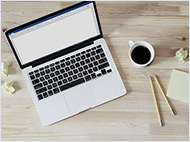




Comments