How to Recover Data from RAID 0: a Simple Step-By-Step Guideline
- Published: August 3, 2022
- Updated: August 3, 2022
RAID 0 (aka, Striping) is an array without redundancy, usually consisting of two disks (maybe more). Perhaps this is the most popular, economical and productive type of array.
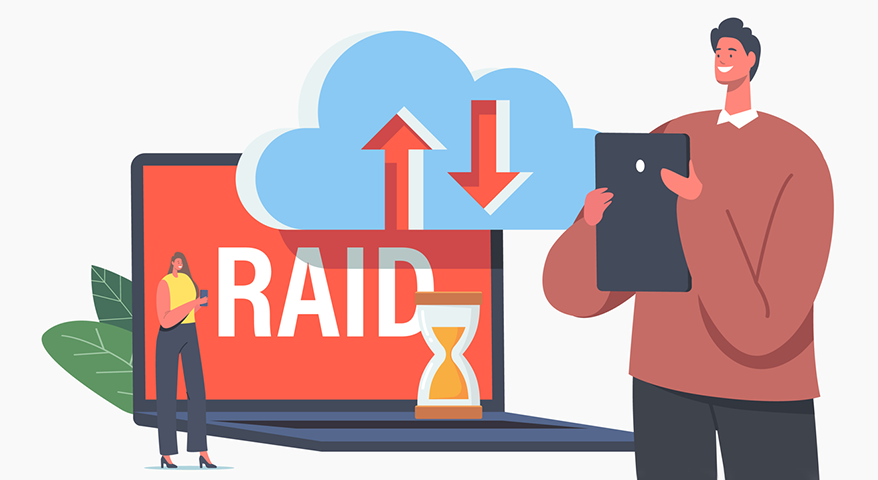
RAID 0 specially uses a system called striping, in which data is divided between different disks into several segments. This allows you to quickly read data due to the fact that access to all disks is carried out simultaneously. It is also an economical installation, since almost all of the disk space is used for data storage, and expensive RAID controllers are rarely required.
Main features of RAID 0
It’s important to understand that RAID 0 gives you the benefit of having all the drives in one large volume, as well as much faster access speeds.
However, the failure of a single disk can be disastrous for the data contained in the array. Therefore, we do not recommend starting with RAID 0 without a ready-made backup solution for your files.
Let’s look at the main features of RAID 0 array:
- RAID 0 uses striping method to store blocks of data on participating disks in the array configuration;
- An array usually consists of two or more disks;
- RAID 0 can be implemented using software or a controller;
- RAID 0 is not a redundant array, which makes it difficult to recover data if one of the participating disks is damaged;
- RAID 0 provides increased performance when multiple disks are enabled;
- RAID 0 does not require additional disk space or a powerful controller.
Advantages and disadvantages of RAID 0
RAID 0 is usually used where inexpensive and easy-to-use storage is required, but the data is not critical (or there is sufficient backup in case of data loss). Let’s consider the advantages and disadvantages of RAID 0.
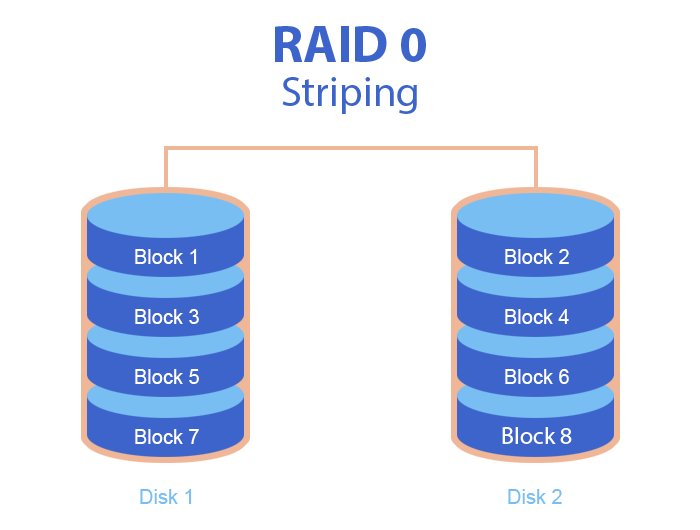
Positives of RAID 0
- the entire storage capacity is used, because there are no overhead costs caused by parity control;
- the provision of faster data access and retrieval;
- high performance level for both reading and writing;
- high throughput;
- the possibility of a large number of input-output operations per second compared to single disks (hard disks);
- the technology is quite simple to implement.
Negatives of RAID 0
- is not fault-tolerant;
- lack of redundancy — disk space does not allocate space for information that can help restore data in case of disk failure;
- if one disk fails, all data in RAID 0 will be lost;
- it is not recommended for critical files and systems;
- does not provide any protection against disk failures.
Why a RAID 0 Fails
A single disk failure causes a RAID 0 array to transition to the Failed state. Let’s consider the most common reasons of RAID 0 failure:
- physical or logical malfunction of the controller;
- overheating of RAID hard disks;
- reconfiguring of the array operation (for example, you decided to divide the disk into the sections to improve the speed of the array);
- voltage surge or power loss;
- hard disk failures in the array or multiple disk failures;
- malicious software;
- incorrect removable disk. Installation or replacement of the disks with different speed of data reading and writing;
- applications or programs update;
- system settings or registry error.

Manual data recovery from RAID 0
For manual data recovery from RAID 0 you should know the order of data on individual participating disks and the block size. The block size is an expression of data in sectors or kilobytes. One kilobyte is usually equal to two sectors.
Data recovery specialists can find out the block size by looking at its value on spare disks with a new array, on the Internet or on participating disks. To determine the data order on the participating disks, data recovery specialists must find a copy of a sufficiently large file that was stored on the array and use a tool to view the contents of the disk. If the file does not appear in the array, they can perform a RAW recovery on one of the participating disks to see the files saved on it.
A qualified data recovery specialist can identify the file with fragments that were found on the disks. To find fragments of files located on participating disks, specialists should know how to run the disk viewer. If several fragments appear during the search, then they should search for a longer fragment of the file. Fragments searching in the array can take an hour, and it may take a whole week to fully restore the array.
Data recovery from RAID array in service centers is quite a costly affair. Additionally, it can take a lot of time. Currently, there are many ready-made software solutions with which the user can try to restore the data on their own.
Step-by-step guideline to restore data from RAID 0 using the program Magic RAID Recovery
Let’s learn how to recover lost files from a RAID 0 array using Magic RAID Recovery. Follow these step-by-step guidelines:
Step 1. Connect all the disks of RAID 0 to the computer directly without a RAID controller.
Step 2. Download and install the program Magic RAID Recovery.
Step 3. Run the utility and specify the type of RAID creation. After clicking the button Add, the resulting array will be added to the program in the RAIDs section. You will be able to work with it as with a regular physical disk. Moreover, the program will automatically find and display all logical disks located on this array. Then you can simply analyze these disks and recover data from them.
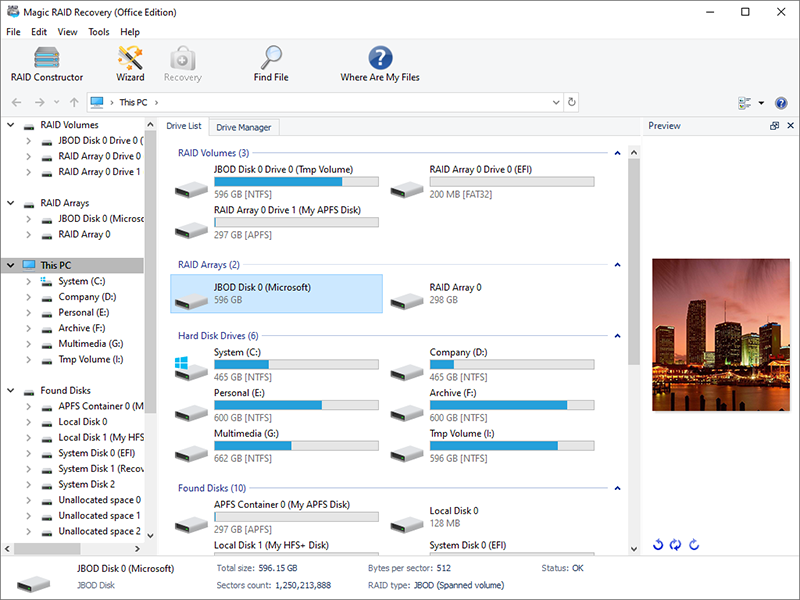
Magic RAID Recovery will automatically scan your computer’s hardware to detect hard disks connected to your computer’s SATA ports or connected to a compatible DAS device. When a serviceable RAID is detected, Magic RAID Recovery automatically recreates the storage pool by applying the correct configuration parameters, such as disk order, array type, etc. Thus, the user does not have to be wired with any special technical skills – the program will do everything without your participation.
Step 4. After the scanning is finished, the program will display all the deleted files found in the preview window. You can view them and chose the ones you want to save on the disk. Right-click on the file and select Recover.
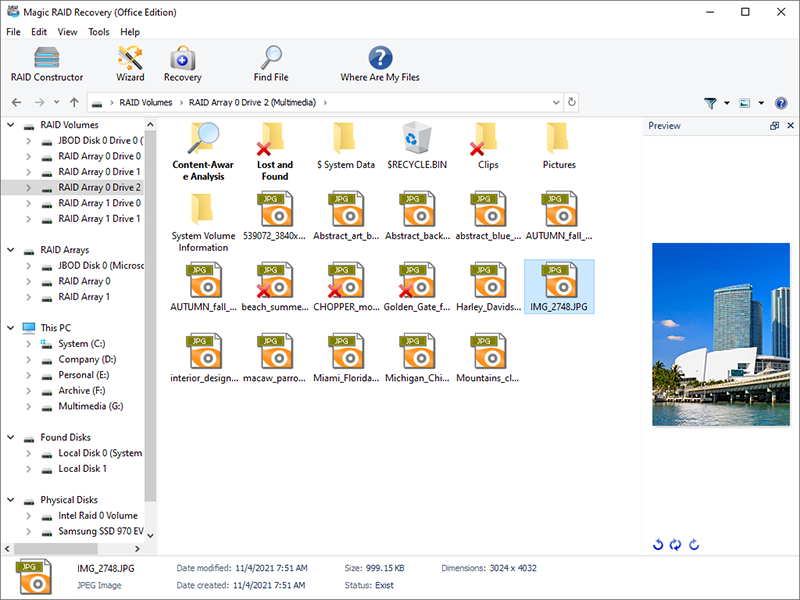
Step 5. The program provides the ability to save the recovered files to a hard disk, USB drive or any other physical or removable disk. You can choose the folder where you want to save the recovered data. We strongly recommend choosing another disk for recovery: for example, if you are currently working with disk C and recovering data from it, then select a folder on disk D to save it.
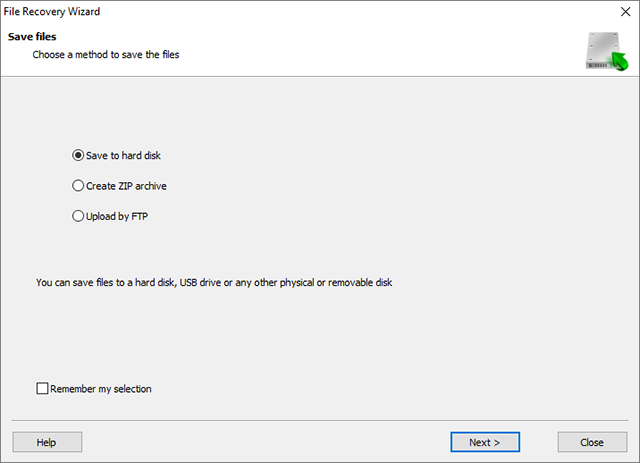
Using Magic RAID Recovery for professional users and service centers
Nevertheless, the program offers a RAID-constructor – manual mode – for the professionals in the field of RAIDs. Here you are offered either an automatic search with the indication of some RAID-parameters, or a completely manual mode with the indication of all the parameters. Follow these step-by-step guidelines:
Step 1. The automatic mode of the Magic RAID Recovery program will do everything for you. Namely, to create RAID in fully automatic mode. You just need to specify the number of disks and choose from them the ones that were used in the array. The program will also select all other RAID-parameters automatically.
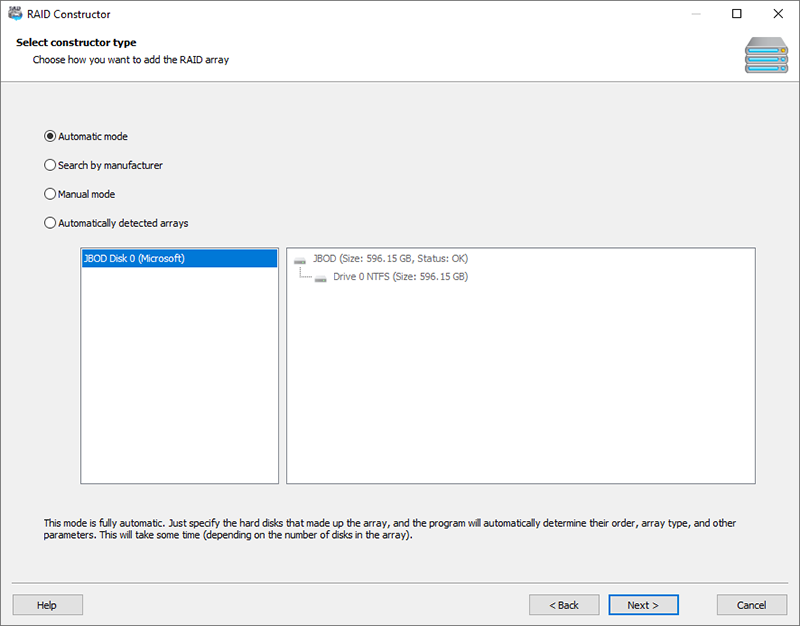
Search by a manufacturer: if you know the manufacturer of the controller on which RAID was created, then we recommend this option to create an array. This function is identical to the previous one, but the search in this case works much faster. Here you should specify the manufacturer of your RAID controller and the list of disks included in RAID.
Manual mode: for the specialists in the field of RAID, the program offers the opportunity to enter all RAID properties manually. If you don’t know one or more parameters, the program will help you to determine them automatically.
Click Next after you select the mode option that suits you.
Step 2. Choose the disks that previously formed an integral part of RAID. Specify the number of disks in this array, including deleted ones. Click Next to start RAID searching. The program will try to find all possible RAID configurations and display them in a separate window.
Step 3. After the constructor collects the array, it will be displayed in the program panel as a regular disk.
Step 4. Select quick or full analysis and wait for the scanning to finish.
Step 5. Choose necessary files in the list of recovered ones or restore the entire RAID content.
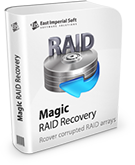
Summarizing
RAID 0 is the most productive and least secure of all the RAIDs. The data is split into blocks in proportion to the number of disks, which leads to higher throughput. High performance of this structure is ensured by parallel writing and the absence of redundant copying. But the failure of any disk in the array causes the loss of all data.
Remember that in case of RAID malfunction, it is important not to take any actions which involve writing to hard disks that form the part of the array. You can recover lost information from RAID 0 on your own using special software. We have clearly shown you how to do this using the example of the Magic RAID Recovery tool. And thanks to the step-by-step guideline in this article, you can easily fix any problems connected with RAID 0 and recover data in case of loss.
Like This Article?
FAQ
-
It appears that the main advantage of RAID 0 is increased reading and writing performance. As well as the use of the full capacity of the drives. Also, low cost of RAID 0 should not go unnoticed.
-
RAID 0 is mainly used in cases when it is necessary to increase the speed and performance of the disk subsystem while maintaining total capacity. Most often, RAID 0 is used for work, for game computers, or just for data storage.
-
Yes, you can contact the service center to get the assistance of a qualified specialist. Or recover the lost data from your array using specialized software. For example, the Magic RAID Recovery tool, designed especially for the recovery of RAID of any configuration.
Stay Tuned

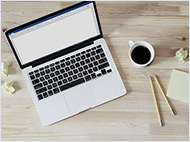




Comments