
Attention!
The program Magic Linux Recovery is no longer supported.
Please consider the more powerful and newer product Magic Partition Recovery.
Program Interface
The program’s appearance is very simple, which makes it quite easy to use the software, even without computer skills. The program is offered to users in several languages (English, اللغة العربية, 中文, Deutsch, Español, Français, Italiano, 日本語, Nederlands, Polski, Русский, Українська). You can choose the program’s language in the main menu “View” – “Language”.
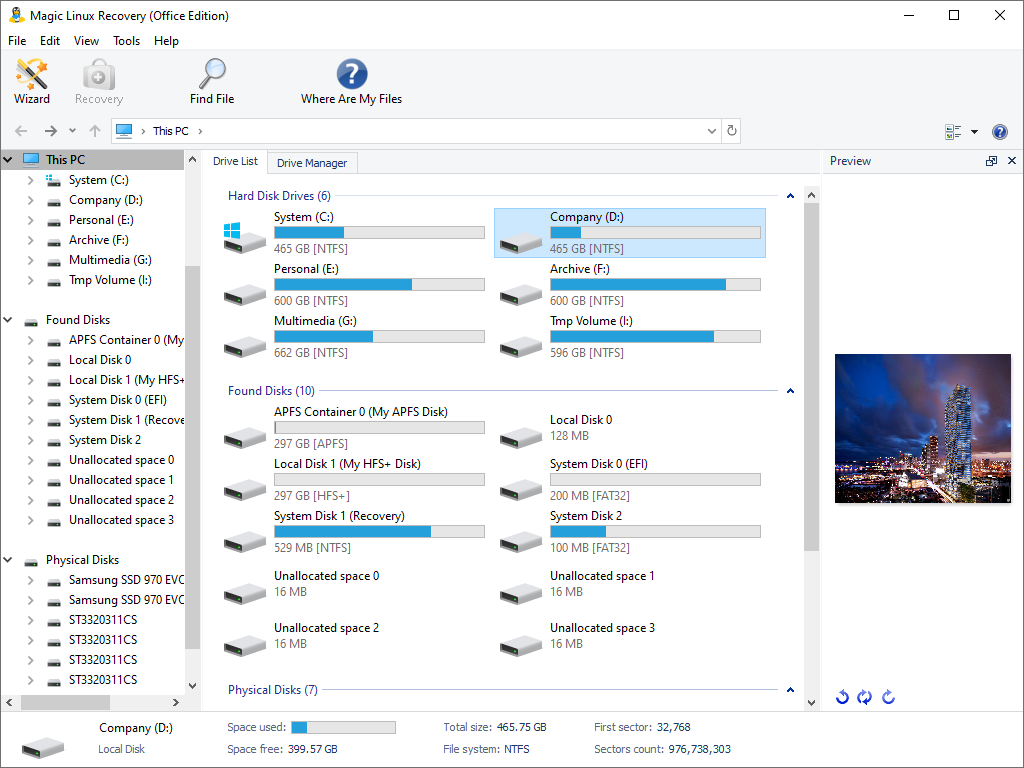
In the upper part of the program’s interface are a menu and toolbar with the main commands. Below is the address toolbar.
To the left is a list of disks on your computer and removable devices, and in the center is the main part of the program. After selecting a disk or folder on the left, you can view its contents in the main part of the program. In this way you can view the contents of your disk exactly as you would in Windows Explorer.
To change how files are displayed and sorted, use “View” in the main program menu.
The right part of the program contains the preview toolbar and recovery list. You can turn these toolbars on or off in the “View” menu – “Toolbars”.
The bottom portion of the window contains the status bar, which displays properties for the selected item or information about the progress of the current operation. You can also turn the display of the status bar on or off in “View” in the main program menu.
To view the location of logical partitions on a physical drive and to manage them navigate to “View” – “Toolbars” – “Drive Manager” menu.
Important! “Drive Manager” is available when “Computer” or “Physical Disks” is selected in the left part of the software screen.
Content