
Attention!
The program Magic Linux Recovery is no longer supported.
Please consider the more powerful and newer product Magic Partition Recovery.
HEX-Editor
Built-in HEX-editor helps you view files, partitions and physical drives contents. Select a corresponding element and click “HEX-Editor” in “File” menu.
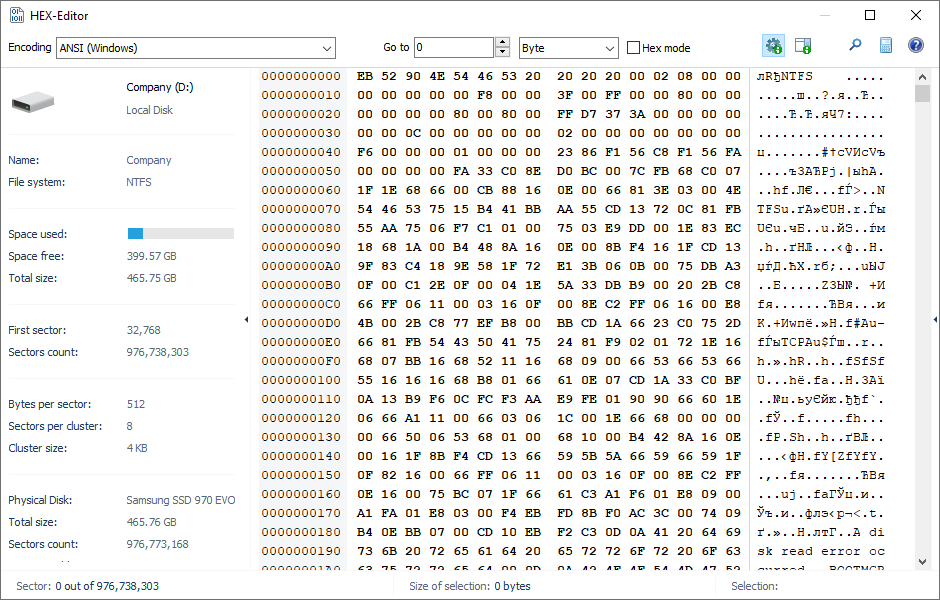
Properties panel is displayed in the left part of the editor, main contents are in the center while a supplementary panel is located in the right part of the editor and helps you navigate between sectors of a selected carrier.
Main contents screen is split into three parts including address, contents in HEX-view and contents in text view. You can always change encoding view in the upper left part of the screen.
Features of a supplementary (right) panel depend on a selected object. When a hard drive is selected the panel displays logical partitions. When a partition is selected the panel displays its spaces including bootable space, file table, data space and so on. When a file is selected the panel displays sectors that the file occupies.
Search feature helps you find a particular text or a particular HEX-value.
Content