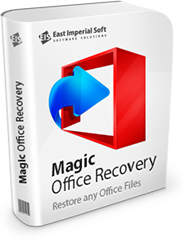
Увага!
Програма Magic Word Recovery більше не підтримується.
Будь ласка, зверніть увагу на більш потужний та новітніший продукт Magic Office Recovery.
Як відновити документи Word за допомогою Magic Word Recovery
Magic Word Recovery призначений для відновлення різних документів, створених в Microsoft Word 6.0 – 2013 і всіх версіях OpenOffice. Крім того, підтримуються RTF, WPD і WRI файли. Це практичне керівництво навчить вас, як використовувати Magic Word Recovery для відновлення видалених документів Word, як відновити їх з відформатованих, пошкоджених або недоступних пристроїв.
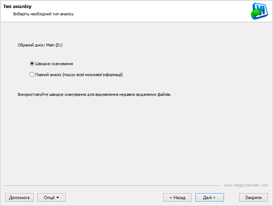
Швидке сканування
та глибокий аналіз
Magic Word Recovery оснащений двома різними режимами відновлення: «Швидке сканування» і «Глибокий аналіз». Режим швидкого сканування працює з великою швидкістю, і служить для відновлення недавно видалених документів зі здорових дисків. Режим глибокого аналізу набагато повільніше, але він дійсно творить чудеса, відновлюючи файли з пошкоджених, зіпсованих і недоступних пристроїв.
Майстер відновлення документів
Повністю автоматизований покроковий майстер відновлення допоможе вам вибрати правильні налаштування швидко і просто. Майстер допоможе у виборі правильного методу відновлення (швидкий або комплексний), і проведе вас через іншу частину процесу.
Швидке сканування:
швидке відновлення недавно видалених документів
Нещодавно видалені документи можуть бути відновлені в лічені секунди, якщо ви використовуєте режим Швидкого Сканування. У цьому режимі Magic Word Recovery проводить сканування файлової системи і шукає файлові записи, що вказують на видалені файли. Весь процес займає всього кілька секунд від початку і до кінця, навіть на найбільших жорстких дисках…
Глибокий аналіз:
відновлює документи з пошкоджених носіїв
Якщо ваш жорсткий диск відформатований, перерозподілений чи пошкоджений, якщо ви не можете отримати доступ до пристрою зберігання, тоді допоможе режим глибокого аналізу. При використанні даної функції Magic Word Recovery просканує диск в низькорівневому режимі, зчитуючи весь його вміст у пошуках відновлюваних документів. Комплексний аналіз проводиться надзвичайно ретельно. Перевірка може зайняти значний час, залежно від розміру диска.
Перевірка цілісності забезпечує 100% гарантію відновлення
Під час процедури документообігу, при редагуванні документів і збереженні змін до них, системою створюється кілька копій документів Word. Коли нова версія документа зберігається, вона може повністю або частково замістити попередню копію. У підсумку ви можете виявити на диску десятки, якщо не сотні частково перезаписаних копій одного файлу, але лише кілька з них можуть бути фактично відновлені.
Замість додавання всіх непридатних копій в список відновлюваних файлів, Magic Word Recovery виконує перевірку їх цілісності і гарантує, що ви побачите в списку тільки придатні до використання документи. Перевірка цілісності передбачає перевірку заголовка документа і його внутрішніх структур. Якщо файл успішно перевірений, Magic Word Recovery додає його в галерею мініатюр. Ви можете отримати доступ до повнорозмірних превью цих файлів навіть у безкоштовній версії продукту, в той час як повна версія Magic Word Recovery допоможе врятувати ці документи.
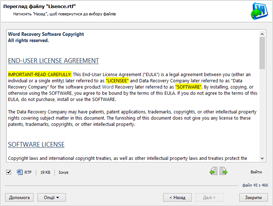
Content-Aware аналіз
Content-Aware аналіз дозволяє інструменту ідентифікувати і відновлювати документи, що зберігаються на пошкоджених дисках. Content-Aware аналіз зчитує весь вміст жорсткого диска, шукає характерні підписи відомих типів документів. Якщо підпис виявляється, Magic Word Recovery обчислює точне фізичне розташування файлу, а також виконує остаточну перевірку його цілісності, аби переконатися, що файл насправді може бути відновлений.
Майстер відновлення
Майстер відновлення пропонує покрокову допомогу, дозволяючи з легкістю вибрати параметри відновлення, які найкраще підійдуть до вашої ситуації.
Спочатку виберіть розділ диска або фізичної пристрою, що містить ваші документи. Пам’ятайте, що ви завжди повинні вибирати саме розділ диска (логічний диск), якщо ви відновлюєте видалені файли зі звичайного, здорового носія. Однак, якщо ви маєте справу з відформатованим жорстким диском або недоступним пристроєм, вам потрібно вибрати саме фізичний пристрій. Зверніть увагу, що фізичні пристрої можуть містити кілька розділів, що значно збільшує час сканування.
Виберіть «Швидке сканування» або «Глибокий аналіз». Швидке сканування працює з надзвичайно великою швидкістю, через це даний метод варто спробувати, навіть якщо ваш диск вийшов з ладу. Якщо швидке сканування не дасть результатів, використовуйте більш повільний, але ефективний глибокий аналіз.
Після завершення сканування всі відновлювані документи будуть додані в галерею у вигляді ескізів. Ви можете натиснути на файл, щоб побачити документ у повному розмірі.
Корисні статті
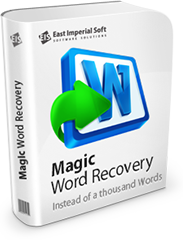
Програма Magic Word Recovery більше не підтримується.
Будь ласка, зверніть увагу на більш потужний та новітніший продукт Magic Office Recovery.