Как восстановить удаленные файлы с USB флешки
- Опубликовано: Сентябрь 21, 2017
- Обновлено: Сентябрь 5, 2021
Если вы обнаружили, что файлы на flash-накопителе были удалены, настоятельно рекомендуем не использовать флешку до момента использования программ для восстановления данных. Давайте рассмотрим детали, которые необходимо учесть.

Не используйте флешку по назначению, не записывайте и не копируйте новые файлы на носитель. Это повысит шансы на дальнейшее восстановление. Чем больше информации будет записано на флешку до ее восстановления, тем меньше шансов на то, что удаленные файлы будут восстановлены.
При восстановлении файлов, не устанавливайте программу на флешку, на которой находятся удаленные файлы. Установите программу на другой диск или съемное устройство.

К счастью, во многих случаях файлы можно вернуть. Magic Partition Recovery – программа нового поколения. Анализируя и сканируя flash-накопитель, утилита может восстановить все удаленные файлы.
Для восстановления удаленных файлов с флешки — подключите её к компьютеру, после чего она появится в списке подключенных устройств. Для начала анализа выберите диск с удалёнными файлами.
Можно остановить процесс восстановления файлов, нажав кнопку «Стоп», однако мы рекомендуем дождаться, пока программа закончит операцию, проанализировав весь диск.
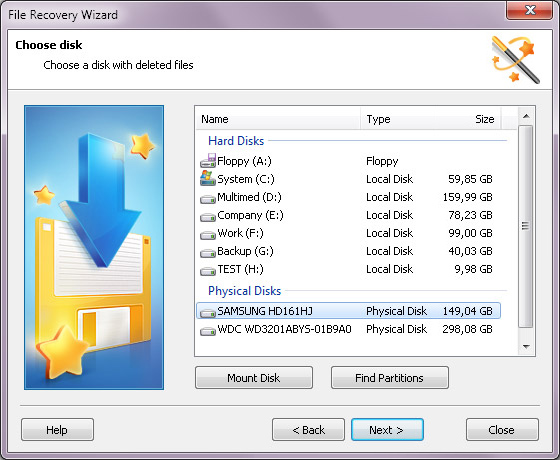
После анализа программа отобразит список папок, находящихся на выбранном диске. Выделив необходимую папку слева, можно просматривать её содержимое в правой части.
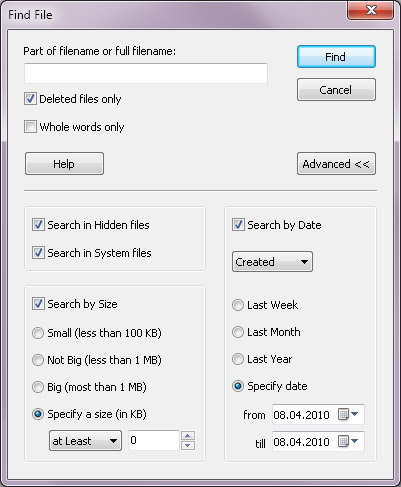
Используйте опцию «Поиск» чтобы найти необходимый файл.
Для удобства используйте опцию «Фильтр», чтобы видеть только удалённые файлы. Используйте правую панель для восстановления необходимых файлов.
Если активна опция «Просмотр», то при выделении файла сразу же будет показано его содержимое.
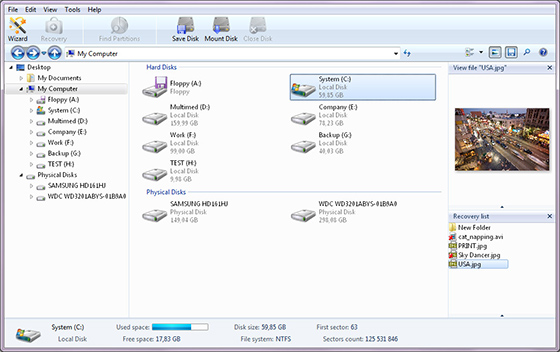
В правой части выделите файлы или папки, которые хотите восстановить, на панели нажмите кнопку «Восстановить». Появится окно восстановления файлов. Можете выбрать папку, в которую желаете восстановить удаленные файлы.
Понравилась статья?
Будьте на связи

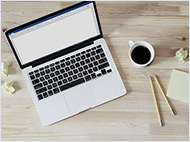




Комментарии