File System Damaged. How to Recover Data?
- Published: July 10, 2014
- Updated: December 16, 2024
Experimenting with alternative operating systems can be costly. A dual-boot did not go as planned, causing the loss of 1.5 TB of data. Read how we fixed the situation.

More often than not, data loss is caused by the user. Experimenting with alternative operating systems, installing/uninstalling software downloaded from the Internet, trying ‘beta’ or ‘unofficial’ drivers can (and does!) cause damage to user’s data.
Some days ago, we received a call from a user who formatted his hard drive by mistake. How would this be possible? Well, the user wanted to try Linux, but didn’t want a dual-boot config, so he opted for a USB flash drive installation. However, when prompted for a disk to install Linux, he forgot to change the default setting. As a result, his entire 2 TB hard drive was formatted with a different file system, ext3 in this case.
That was a mistake that cost him some 1.5 TB worth of data.
By the time he found our company, he was out of available resources. He tried running Windows disk scan from recovery media, to no avail. The default recovery tool discovered the original NTFS partition but was unable to restore it.
Then he found us. He downloaded a data recovery tool from our Web site and tried running it. The data recovery tool discovered thousands of files. The problem was in the file names: they were missing. Renaming that many files to their original names would be a huge hassle. So, he did the smart thing: called our tech support.

After listening about the problem, we asked what the original operating system on that disk was. The customer said he used Windows 7. Bingo! We know that Windows 7 will only use NTFS for the primary (bootable) partition. What else do we know? Well, we know that NTFS maintains a secondary spare copy of the file system somewhere in the middle of the disk for backup and recovery purposes. This, in turn, means that even if the beginning of that volume was overwritten with other data, or if a different file system was created in place of the original NTFS, the secondary copy of the original file system could still be maintained on the disk.
So we recommended the customer to download Magic Partition Recovery as the most cost-effective solution to his problem. After downloading and installing the tool, we instructed the customer to scan the physical device for partitions. You see, as the product’s name suggests, Magic Partition Recovery fully supports NTFS volumes, so it has no trouble locating the original Windows partition along with the secondary copy of the file system. The rest was easy. The original partition was added to the list of available drives, and we instructed the customer to go ahead and recover files from that volume. This time, the files were recovered with all the correct file names.
Don’t know which tool to choose or how to use it in your particular situation? You are just one phone call away from the answer! Don’t wait, just call 1-888-225-2040, and we’ll be delighted to help!
Like This Article?
Stay Tuned

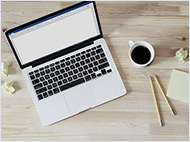




Comments