Як перетворити MBR в GPT без втрати даних
- Опубліковано: жовтень 12, 2017
- Оновлено: березень 20, 2022
Раніше стандартним стилем розмітки був MBR. Однак на сьогоднішній день, через безліч обмежень і несумісності з іншими сучасними технологіями, MBR вважається застарілим. На зміну MBR приходить GPT, який не обмежує розмір диска або кількість створених розділів. Тому користувачів все частіше цікавить питання як перетворити MBR в GPT без втрати даних.

Існує декілька способів конвертації MBR в GPT. У нашій статті ми розглянемо різницю між MBR і GPT, а також їх плюси і мінуси. Розберемося як визначити, яку систему ви використовуєте, і як змінити MBR на GPT без втрати персональних файлів.
Чому вам варто конвертувати диск в GPT без втрати даних?
Перед використанням диска його необхідно розбити на розділи. MBR і GPT являють собою два різні способи зберігання інформації про розділи диску.
Головний завантажувальний запис (англ. master boot record, MBR) – це особливий тип завантажувального сектора, розташований на початку диска. MBR містить в собі код і набір даних, які необхідні для завантаження системи. Також він містить в собі інформацію про логічні розділи диску.
Таблиця розділів GUID Partition Table (абр. GPT) є новим стандартом для компонування таблиці розділів на фізичному жорсткому диску або твердотільному накопичувачі з використанням глобальних і унікальних ідентифікаторів (GUID).
У системи GPT немає обмежень на відміну від MBR. Наприклад, одним з недоліків MBR є те, що він працює з дисками розміром до 2TБ. Крім цього, MBR підтримує не більше 4 основних розділів. GPT різко збільшив ці обмеження, підтримуючи до 128 основних розділів, кожен з ємкістю до 9,4 ЗБ (або 9,4 млрд ТБ).
Зрозуміло, що перетворення MBR в GPT вигідно і є доцільним для користувача. Але з цим процесом пов’язані певні ризики. Якщо виконати процес переходу неправильно або припинити, це може стати причиною втрати даних та пошкодження пам’яті. Ви можете відновити інформацію з форматованого розділу, але проблеми з обладнанням не можуть бути вирішені так легко. Отже, вам потрібно знати, як конвертувати з MBR в GPT без втрати даних.
По-перше, давайте розглянемо два способи, за допомогою яких можна перевірити, яку таблицю розділів використовує ваш диск.

Використання інструменту «Керування дисками»
Крок 1. Натисніть правою кнопкою миші на меню Пуск або натисніть сполучення клавіш «Windows + X» на клавіатурі і перейдіть вниз.
Крок 2. Натисніть на «Керування дисками».
Крок 3. Знайдіть диск, який ви хочете перевірити. Натисніть на нього правою кнопкою миші і виберіть «Властивості».
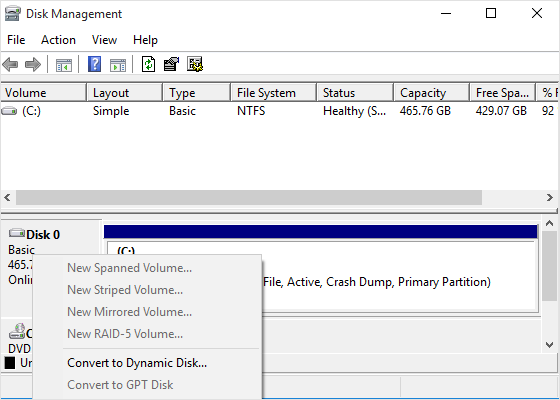
Крок 4. Відкрийте вкладку «Тома». У рядку «Стиль розділу» ви побачите або «Головний завантажувальний запис (MBR)» або «Таблиця розділів GUID (GPT)».
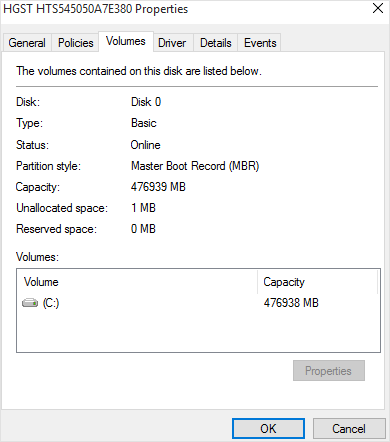
Використання Diskpart
Скористайтеся командою «diskpart» у вікні командного рядка. Запустіть командний рядок від імені адміністратора, натиснувши на кнопку «Пуск» правою кнопкою миші або натиснувши клавіші Windows + X і вибравши «Командний рядок (Адміністратор)».
Ви побачите таблицю зі списком підключених дисків. Якщо диск використовує GPT в колонці «GPT» буде стояти символ «*». Якщо ж обраний стандарт MBR, колонка GPT буде порожня.
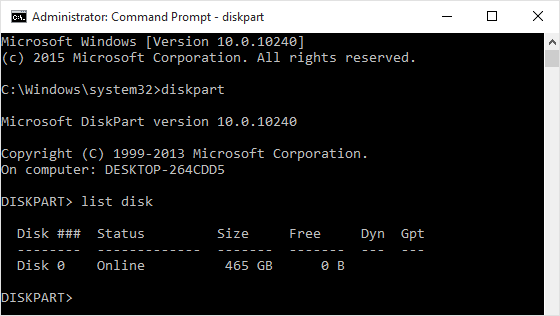
Наразі ви можете створювати розділи, скориставшись вікном управління дисками, і переносити ваші дані в нові розділи.
Як перетворювати MBR і GPT в Windows 10 без втрати даних?
Як перейти з MBR в GPT диск без втрати даних в Windows 10? Існує кілька методів конвертації MBR в GPT.

Метод 1. Командний рядок
Перехід з MBR в GPT (і назад) ви можете здійснити за допомогою командного рядка Diskpart. Розглянемо як перетворити MBR в GPT без втрати даних за допомогою cmd:
1. Натисніть Win + R на клавіатурі, щоб відкрити командний рядок і запустити її як адміністратор. Введіть «diskpart» і натисніть «Enter». Потім з’явиться вікно командного рядка. Якщо диск не містить розділів або томів, перейдіть до пункту 5.
2. Введіть «list disk» і натисніть «Enter». Запишіть номер диска, який ви хочете перетворити.
3. Введіть «select drive» і натисніть «Enter».
4. Введіть «clean» і натисніть «Enter», щоб видалити всі розділи або томи на диску.
5. Введіть «convert gpt» і натисніть «Enter».
6. Введіть «exit» і натисніть «Enter», щоб вийти з cmd.
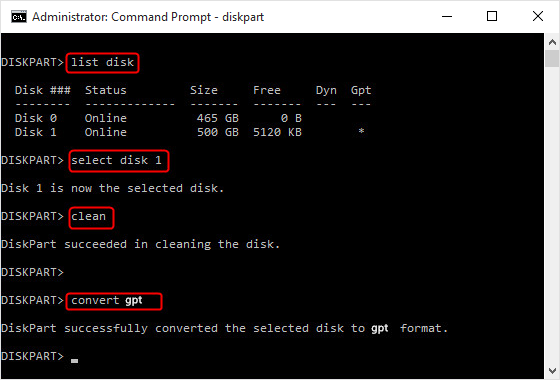
Метод 2. Управління дисками
Управління дисками являє собою вбудований інструмент Windows 10. Він дозволяє управляти розділами жорсткого диска без перезавантаження системи, перетворювати їх в MBR або GPT.
1. Натисніть «Цей комп’ютер» → «Керування» → «Керування дисками».
2. Правою кнопкою мишки клацніть на диск, який необхідно перетворити. Ви побачите неактивну функцію «Перетворити в GPT диск».
Примітка: якщо на вашому жорсткому диску MBR є який-небудь розділ або том, що ви можете конвертувати, клацніть правою кнопкою миші на будь-який том на диску, а потім натисніть «Видалити розділ» або «Видалити том».
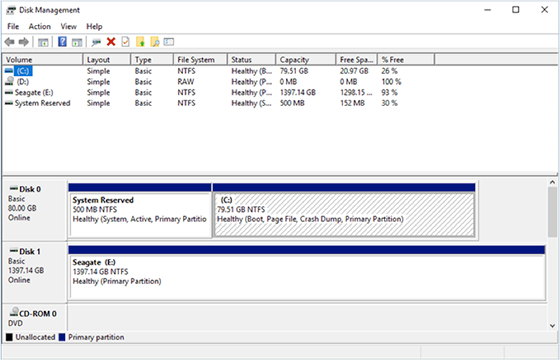
Метод 3. Перетворення MBR в GPT без втрати даних за допомогою Gptgen
Gptgen – це неруйнівного утиліта командного рядка, яка може перетворювати розділи жорсткого диска. Отже, це є ще одним із способів перетворити MBR в GPT за допомогою cmd. Для цього виконайте такі дії:
1. Натисніть Win + R, щоб відкрити командний рядок і запустити її як адміністратор.
2. У вікні командного рядка введіть:
gptgen.exe \\. \\ physicaldrive1
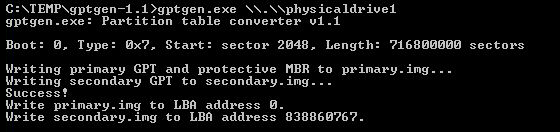
Потім ви побачите 2 файли: «primary.img» і «secondary.img». Вони містять дані, які будуть записані на диск.
3. Щоб змінити розділ, просто введіть цей командний рядок:
gptgen.exe -w \\. \\physicaldrive1

Тепер ви успішно можете конвертувати MBR в GPT.
Метод 4. Зміна MBR на GPT без втрати даних з використанням MBR2GPT
MBR2GPT – ще один інструмент командного рядка, доступний в Windows 10. Його можна запустити через командний рядок Advanced Recovery Command Prompt через середу попередньої установки Windows (WinPE). Метод досить складний, тому більш детальну інформацію ви можете отримати на офіційному сайті Microsoft..
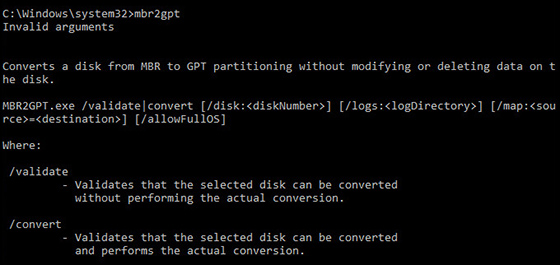
За допомогою вищевказаних методів ви можете легко перетворити MBR в GPT без втрати даних.
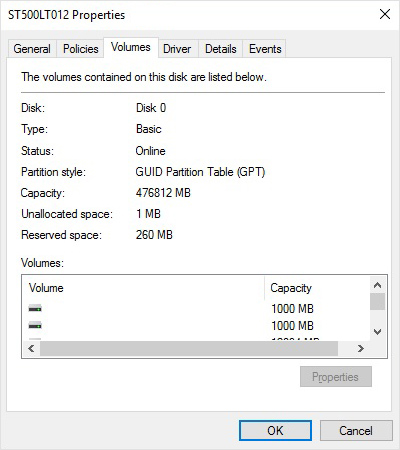
Як бачите, всі способи конвертації можуть бути застосовані в Windows 10. Дані методи дають змогу перетворення MBR в GPT без втрати будь-яких файлів.
Відновлення інформації після невдалого перетворення MBR-GPT-MBR
Якщо вам вдалося успішно перетворити MBR в GPT cmd без втрати даних, вітаємо! Але ймовірність видалення або пошкодження файлів при конвертації MBR в GPT існує завжди. І якщо на даний момент вам вже необхідно відновити будь-яку інформацію, ви можете скористатися програмним забезпеченням компанії East Imperial Soft. Наприклад, утиліта Magic Partition Recovery вирішує дві основні проблеми: відновлює будь-які типи віддалених файлів і пошкоджені, недоступні структури диска.

Висновок
Отже, якщо ви хочете успішно перейти з MBR в GPT, вам слід бути уважним і врахувати всі фактори ризику. Виберіть метод, який найкраще відповідає вашим цілям, і дійте обережно, щоб не пошкодити жорсткий диск або твердотільний накопичувач. Якщо в процесі переходу з MBR в GPT були втрачені файли і дані, East Imperial Soft буде поруч, щоб вам допомогти!
Сподобалася стаття?
Часті питання
-
Так, для цього можна використовувати 3 різних методу. По-перше, ви можете використовувати команду Diskpart. По-друге, розгляньте варіант роботи з інструментом Gptgen. Також ви можете використовувати «Керування дисками» в меню «Управління Windows».
-
Використовуйте команду gptgen.exe \\. \\ physicaldrive1 для переходу.
-
Так, скористайтеся командою «diskpart» у вікні командного рядка.
Будьте на зв'язку

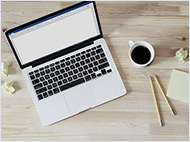




Коментарі
Best view i have ever seen !
Wow, incredible weblog layout! How lengthy have you ever been running a blog for? you make running a blog glance easy. The total look of your web site is great, as smartly as the content!!
Thanks for the auspicious writeup. It in reality was a leisure account it.
Look advanced to more added agreeable from you! By the way, how could we keep in touch?
I constantly spent my half an hour to read this blog’s articles all the time along with a cup of coffee.
Great delivery. Sound arguments. Keep up the great work.
I pay a visit each day a few web sites and blogs to read content,
however this weblog offers feature based posts.
I all the time used to read piece of writing in news
papers but now as I am a user of web therefore
from now I am using net for articles, thanks to web.
Hmm it seems like your blog ate my first comment (it was super long) so
I guess I’ll just sum it up what I had written and say, I’m thoroughly enjoying your blog.
I as well am an aspiring blog blogger but I’m still new to everything.
Do you have any recommendations for inexperienced blog writers?
I’d definitely appreciate it.
I always emailed this blog post page to all my associates, since if like to read it after that my contacts
will too.
Neat blog! Is your theme custom made or did you download
it from somewhere? A design like yours with a few simple
adjustements would really make my blog stand out.
Please let me know where you got your theme. Kudos
Thank you for the good writeup. It in fact was a amusement account it.
Look advanced to far added agreeable from you!
By the way, how could we communicate?
Valuable info. Lucky me I found your site unintentionally, and I’m stunned why this accident did not took place in advance!
I bookmarked it.
Great article.
I¡¦ll right away clutch your rss as I can not in finding your e-mail subscription link or newsletter service. Do you have any? Kindly permit me realize so that I may just subscribe. Thanks.
Why people still make use of to read news papers when in this technological world the whole
thing is accessible on net?
When I initially commented I clicked the “Notify me when new comments are added” checkbox and now each
time a comment is added I get several emails
with the same comment. Is there any way you can remove me from
that service? Thanks a lot!
Thanks for your personal marvelous posting! I seriously enjoyed
reading it, you might be a great author. I will make certain to bookmark your blog and definitely will come back
in the foreseeable future. I want to encourage yourself to continue
your great posts, have a nice day!
Im grateful for the article post. Keep writing.
I’ve been surfing online greater than three hours lately, but I by
no means found any fascinating article like yours.
It is lovely price enough for me. Personally, if all website owners and bloggers made
good content material as you probably did, the internet will probably
be much more helpful than ever before.
What’s up all, here every one is sharing these know-how, so
it’s nice to read this webpage, and I used to pay a quick visit this weblog daily.
Once the above command completes your disk will be converted from MBR to GPT. But before the new system can boot properly, you need to switch the firmware to boot to UEFI mode.
I am actually glad to read this weblog posts which consists of lots of
helpful facts, thanks for providing these statistics.
When I originally commented I clicked the “Notify me when new comments are added” checkbox and now each time a comment is added I get several e-mails with the same comment.
Is there any way you can remove me from that service?
Bless you!
Excellent blog here! Additionally your web site lots up fast!
What host are you using? Can I am getting your associate link on your
host? I desire my site loaded up as quickly as yours lol
Greetings! Very useful advice in this particular article! It’s the little
changes that make the largest changes. Thanks a lot for sharing!
Hi, There’s no doubt that your website could be having internet browser compatibility problems.
When I take a look at your website in Safari, it looks fine however, when opening
in I.E., it has some overlapping issues. I just wanted to give you a quick heads up!
Apart from that, fantastic site!
Hello There. I found your blog the usage of msn. This is an extremely neatly written article.
I’ll be sure to bookmark it and come back to learn more of your
useful information. Thank you for the post.
I’ll definitely return.
А ничего что команда “clean” убьёт данные на диске? А мануал про “без потери данных”?