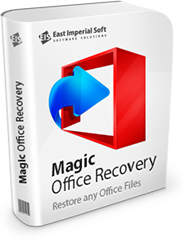
Увага!
Програма Magic Word Recovery більше не підтримується.
Будь ласка, зверніть увагу на більш потужний та новітніший продукт Magic Office Recovery.
Віддалений каталог
Після натискання кнопки «Далі» програма автоматично підключиться до вказаного FTP-сервера та відобразить вміст кореневого каталогу або вказаного видаленого каталогу (див. попередній пункт). Якщо з’єднання не відбулося і в історії підключення (нижня частина вікна) програма записала помилку підключення, то вам необхідно повернутися до попереднього кроку і перевірити зазначені налаштування або звернутися до адміністратора вашого FTP-сервера.
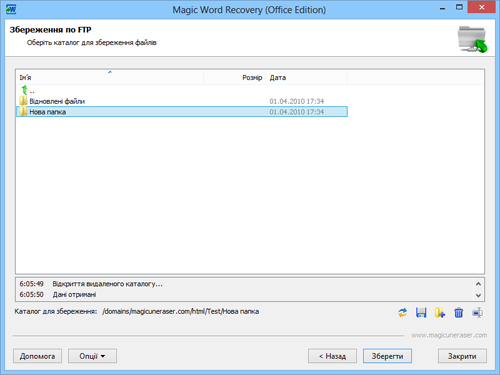
У цьому вікні вам необхідно вибрати віддалений каталог FTP-сервера для збереження відновлених файлів. Також тут ви можете створювати нові папки і видаляти або перейменовувати вже існуючі файли і папки.
Увага! Переконайтеся, що у вас є права на запис в обраний віддалений каталог, інакше при відновленні відбудеться помилка, і вам не вдасться зберегти відновлені файли.
Після вибору віддаленого каталогу натисніть «Зберегти» для початку процесу збереження файлів на вказаний FTP-сервер.
Увага! Зберегти файли можливо тільки в зареєстрованій версії, інакше відкриється форма реєстрації, і вам буде запропоновано зареєструватися.
Зміст