
Увага!
Програма Magic NTFS Recovery більше не підтримується.
Будь ласка, зверніть увагу на більш потужний та новітніший продукт Magic Partition Recovery.
Налаштування FTP
Вкажіть налаштування вашого FTP-сервера.
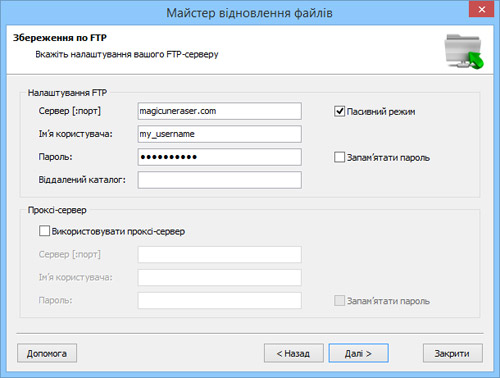
За замовчуванням FTP-сервера використовують порт 21. Якщо номер порту вашого сервера дорівнює 21, то вводити його не обов’язково, якщо порт відрізняється, то після назви сервера необхідно ввести знак «:» і необхідний номер порту. Наприклад, якщо порт FTP-сервера дорівнює 21, то в полі «Сервер» просто введіть назву, наприклад, my.ftp_server.com, якщо ж порт вашого сервера дорівнює, наприклад, 80, то необхідно ввести my.ftp_server.com:80.
Якщо для авторизації ваш сервер вимагає використання пасивного режиму (як web-браузер), то вам необхідно відзначити опцію «Пасивний режим».
У наступних полях вкажіть ім’я користувача та пароль, необхідні для доступу до вашого FTP-сервера.
Увага! При зазначеної опції «Запам’ятати пароль» програма збереже ваш пароль з іншими настройками, що може бути небезпечно.
Поле «Видалений каталог» є необов’язковим. Якщо ви залишите це поле порожнім, то при підключенні потрапите в кореневий каталог вашого сервера. Ви можете ввести шлях до необхідної віддаленої директорії на сервері, щоб при підключенні програма автоматично відкривала цю директорію.
Якщо ваше інтернет-з’єднання використовує проксі-сервер або його вимагає ваш FTP-клієнт, то необхідно відзначити опцію «Використовувати проксі-сервер» і ввести необхідні налаштування для з’єднання через проксі-сервер.
Зміст