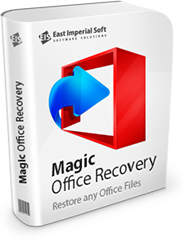
Внимание!
Программа Magic Excel Recovery больше не поддерживается.
Пожалуйста, обратите внимание на более мощный и новый продукт Magic Office Recovery.
Работа с образами дисков
Продукт позволяет создавать и впоследствии использовать образы существующих или найденных на вашем компьютере дисков. Если вы удалили какие-либо файлы на диске, то вы можете создать текущий образ этого диска и сохранить его. Теперь вы можете спокойно работать с этим диском, не переживая, что удаленные на нем данные будут перезаписаны новыми. Впоследствии вы можете запустить программу, монтировать сохраненный образ и восстановить с него удаленные данные.
Для создания образа на первом шаге (при выборе диска) выделите необходимый том или физический диск и нажмите «Опции» – «Сохранить диск».
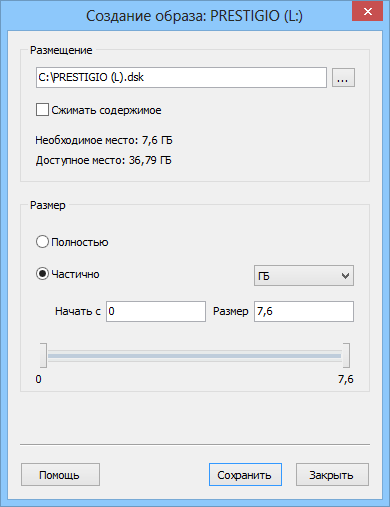
В появившемся окне укажите имя и путь к файлу образа и область диска для сохранения.
Внимание! При создании образа рекомендуется сохранять весь диск, а не отдельную его часть, чтоб впоследствии не возникло проблем и нехватки данных при анализе и восстановлении файлов с этого образа.
Опция «Сжимать содержимое» доступна только в операционных системах на основе ядра NT (NT / 2000 / XP / 2003 / Vista / 2008 Server / 7 / 8). При этом содержимое полученного образа сжимается стандартным алгоритмом Windows LZNT1, уменьшая тем самым размеры полученного образа и позволяя экономить место на диске.
Для того чтобы открыть сохраненный образ диска нажмите «Опции» – «Монтировать диск». Монтированный образ будет добавлен в список дисков. Теперь вы сможете работать с ним, как с существующим диском.
Также для открытия образа вы можете его просто перетащить в список дисков из проводника Windows.
Для закрытия образа выделите монтированный диск и нажмите «Опции» – «Закрыть диск».
Содержание