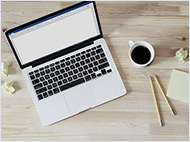How to Restore the File System of a Hard Drive
East Imperial Soft works hard to ensure permanent development and improve its software products’ features and website content. In our blog, we offer easy and most informative answers to users’ most frequently asked questions. The file system recovery process in HDD is a popular topic. Hard disk is prone to physical damage, aging, and other factors that can corrupt the file system. If you want to retrieve lost data, you will need to repair a... Read the article
- November 25, 2017
How to Solve Disk Boot Failure for Windows
Quite often, we get questions about an error called “Disk Boot Failure” from our users. In addition, many users have detected a loss of files in their computers. In this article, we will look at the main causes of the error “Disk boot failure and learn how to fix disk boot failure on your own. What is disk boot failure and the possible reasons behind it? What is disk boot failure? When you turn on your computer, the runs first, and then the... Read the article
- November 7, 2017
How to restore an unsaved Word document
In one of the previous articles, we have already considered how to restore documents and spreadsheets. If you find out that you haven’t saved the document that you’ve been working hard on for a long time, I can assure you that there is no need to worry. After all, there are several methods using which you can restore both an unsaved or accidentally deleted or lost document. Recover an unsaved Word document 1. Select the “File” menu, then “Info”... Read the article
- October 25, 2017
How to Convert MBR to GPT Without Data Loss
While MBR has been a standard partition style for a long time, GPT is becoming increasingly popular among users and professionals. Therefore, more and more users want to learn how to convert MBR to GPT without losing data. Fortunately, there are multiple ways to convert to GPT without data loss. In our guide, we aim to cover the difference between MBR and GPT, their pros and cons, how to determine which system you are using, and how to change... Read the article
- October 12, 2017
How to recover deleted files from a USB flash drive
If you find out that files have been deleted from the flash drive, we strongly recommend that you do not use the drive until you apply some data recovery software. Let’s look at the points that need to be considered. Do not use the USB flash drive for its intended purpose, i.e. do not write or copy new files to it. This will improve your chances for recovery. The more information will be written to the USB flash drive before it is restored, the... Read the article
- September 21, 2017
Reset your Windows 10 system with the Keep My Files option
In this article, we want to tell you about the recovery method that allows you to have your Windows 10 back to the original state without losing your photos, videos, and other personal files. You will save your personal data and settings. Click the Windows button and go to the “Settings” section. Open the “Update and Security” category. Select the “Recovery” tab, then click “Get started” in the section “Reset this PC”. Click on “Keep My Files”... Read the article
- July 31, 2017