List of Features
Recovers images
from any cameras
Supports all types
of file systems
Recovers images
from any type of media
Restores from
deleted partitions
Restores after
a virus attack
Recovers files deleted
without Recycle Bin
Pre-recovery preview
for supported images
Search files
based on content
Simplicity
of use
Save
Wizard
Made for
MS Windows
Filtering
options
Working with
drive images
Recovery of
compressed files
Show more
The photo recovery tool directly supports
many point-and-shoot and digital SLR cameras

The program works with all types of photos. Thanks to the support of RAW images, Magic Photo Recovery restores photos from all types of cameras, both mainstream and professional (Nikon, Canon, Olympus, Casio, Kodak, Sony, Pentax, Panasonic, Ufo and many others).
Supports all types of file systems
(FAT16, FAT32, NTFS and NTFS5)
The tool supports all major versions and every little revision of both file systems supported by all legacy and modern versions of Windows: FAT and NTFS. Most memory cards, USB flash drives and the internal memory of digital cameras are formatted in either FAT16 or FAT32, while most hard disks and SSD drives (and some larger flash drives) will carry NTFS4 or NTFS5.
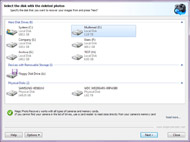
Recovers lost and deleted
images from any type of media
The application supports any types of media (hard drives, digital cameras, USB drives, flash cards, cell phone memory cards, etc.). It works with all types of memory cards, including Compact Flash, Micro Drive, Memory Stick, MultiMedia Card, PC Card, Secure Digital, SmartMedia, xD-Picture Card and many others.
The tool can even recover images and RAW files directly from digital cameras connected via a USB cord if your camera shows up as a drive letter.
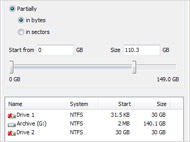
Restores from deleted
and formatted partitions
You can find deleted disks and restore files. Also you can restore files from the formatted partitions. Even if you have formatted a disk and thus have changed file system on it, the program can find and restore files from the previous disk!
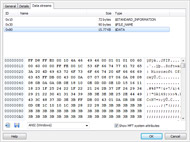
Recovers after virus
attacks and system crashes
If your system was attacked by viruses, some of your images could’ve been deleted. Some applications can also inadvertently remove images when accessing them. Magic Photo Recovery will help you get these files back.
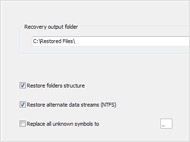
Recovers files
deleted without Recycle Bin
Many applications do not use the Recycle Bin when deleting images. Even though these files are nowhere to be found, you can locate and restore them. You can also recover images that were deleted from the Recycle Bin.
Pre-recovery preview for supported images
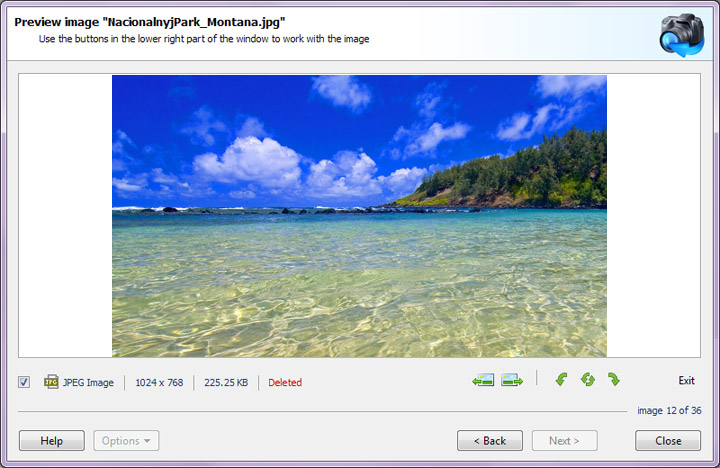
Magic Photo Recovery features a built-in viewer for over a hundred image formats. With built-in preview, you can peek into the content of pictures stored on a memory card or the hard disk before actually recovering them. The preview supports all common image formats such as JPG, PNG, GIF, TIFF, and many types of RAW files produced by popular digital cameras.
Content-aware analysis
Content-aware analysis is one feature that makes our range of data recovery products stand apart from the competition. With content-aware analysis, our tools can reliably detect, locate and recover files from damaged, formatted and repartitioned media. Content-aware analysis works by reading the entire disk in low-level mode, matching the content of the disk against a database of known file formats.
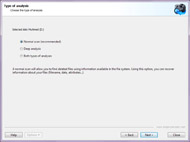
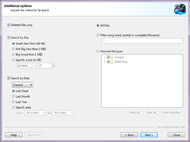
Step 1. Analyse drive
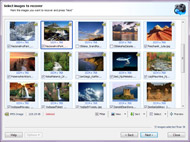
Step 2. Choose images
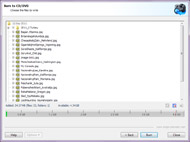
Step 3. Restore files
Magic Photo Recovery is easy to use and takes literally no time to learn. The convenient wizard-based user interface will guide you through the entire recovery process step by step. Images found after the disk scan will appear in an Explorer-like window. A single mouse click will engage pre-recovery preview, displaying the content of a picture before you decide to recover.
Save Wizard
You should never save files you recover onto the same disk they are being recovered from. In order to keep your data as safe as possible, you must use a different disk, partition, flash drive, or other media. The Save Wizard will help you select the right location by giving you the choice between storing your files on a local hard drive, burning them onto a CD or DVD, or uploading to an FTP server. The fully guided wizard will help you choose the right method and options step by step.
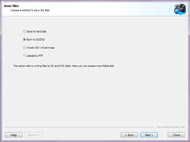
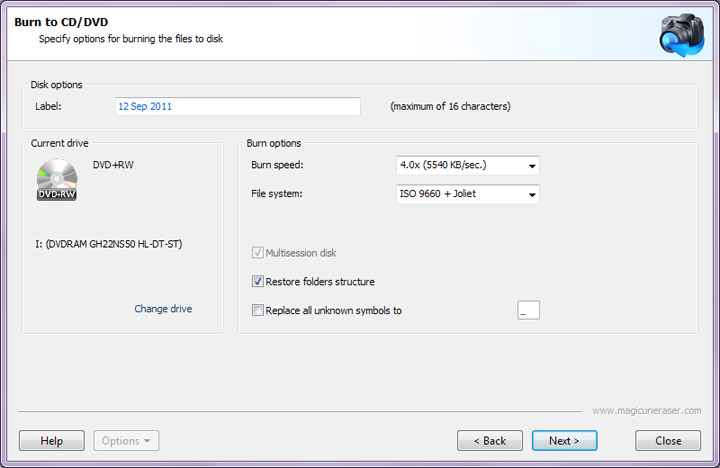
Made for Microsoft Windows
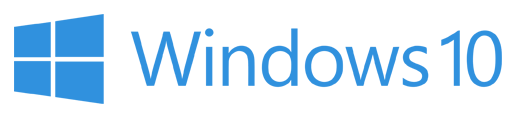
We strive to deliver the best possible usage experience. Magic Photo Recovery is made for Windows users, meeting the common standards in usability and compatibility for the Microsoft Windows platform. The tool works with all versions of FAT and NTFS, and supports all storage hardware that’s compatible with Windows.
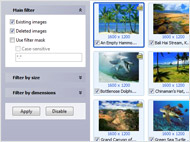
Filtering options
You will be able to filter images by type, mask, size and dimensions. You can search for all files or only for those that have been deleted.
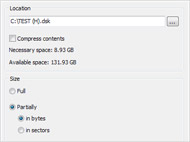
Working with drive images
The program lets you create an image of partition. This enables you to work with a copy of data to minimize the risk of loosing data.
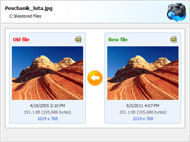
Recovery of compressed files
The NTFS file system allows compressing files to save disk space. The program can view and recover such files and folders.