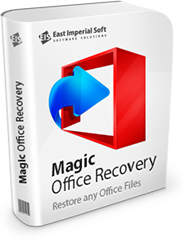
Внимание!
Программа Magic Excel Recovery больше не поддерживается.
Пожалуйста, обратите внимание на более мощный и новый продукт Magic Office Recovery.
Как восстановить таблицы Excel с помощью Magic Excel Recovery
С Magic Excel Recovery восстановление файлов Excel и электронных таблиц в формате OpenOffice ODS – это просто! Данное практическое руководство поможет вам научиться использовать Magic Excel Recovery для восстановления документов Excel шаг за шагом.
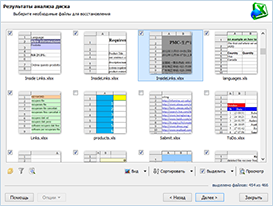
Быстрое сканирование:
простейший способ
Этот режим поможет вам моментально восстановить недавно удаленные Excel файлы.
Режим быстрого сканирования работает молниеносно! Однако быстрое сканирование опирается на информацию, собранную c файловой системы, так что данный метод не поможет, если вы сканируете отформатированный жесткий диск, перезаписанный или недоступный носитель.
Комплексный анализ: Content-Aware восстановление
Magic Excel Recovery поможет даже в с самых трудных ситуациях, таких как повреждение диска, работа с недоступными и отформатированными устройствами хранения данных. Он делает это с помощью Content-Aware восстановления, инновационного алгоритма восстановления данных, который автоматически активируется при выборе полного анализа. При использовании механизма Content-Aware Magic Excel Recovery считает весь диск в низкоуровневом режиме, чтобы найти характерные для документов Excel шаблоны. Если подобные шаблоны обнаруживаются, Magic Excel Recovery попытается определить физическое расположение файла на диске, а также примет дополнительные меры, обеспечивающие полное восстановление файла.
Мастер восстановления таблиц
Первое, что вы увидите при запуске Magic Excel Recovery, — это пошаговый мастер восстановления. Этот мастер проведет вас через весь процесс восстановления, гарантируя, что вы сможете получить файлы обратно быстро и просто. Вы можете использовать Magic Excel Recovery для восстановления файлов Excel с различных носителей, включая отформатированные, поврежденные и недоступные устройства.
Есть два режима восстановления данных: «Быстрое сканирование» и «Полный анализ». В зависимости от ваших потребностей, а также состояния устройства хранения данных, вы можете выбрать быстрый способ восстановления или тщательную проверку.
Проверка целостности и 100% гарантия восстановления
Прежде чем добавить файл в галерею миниатюр, Magic Excel Recovery выполняет тщательную проверку его целостности. Если файл поврежден и перезаписан другими данными, он будет непригоден к использованию. При этом на вашем жестком диске могут быть найдены многие частично перезаписанные документы. Добавление всех их в галерею будет только засорять список и усложнит поиск нужного файла. По этой причине файлы Excel, не прошедшие проверку целостности, отображаться не будут. Таким образом, программа гарантирует восстановление на 100%: любой документ, попавший в список предварительного просмотра, действительно может быть восстановлен.
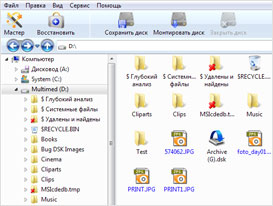
Пошаговое руководство по восстановлению таблиц Excel
1
Для начала выберите жесткий диск, с которого будут восстанавливаться файлы Excel. Если диск доступен, выберите также логический диск (раздел), на котором сохранены нужные файлы. Однако, если вы имеете дело с поврежденным, перераспределенным или недоступным устройством, убедитесь, что выбран физический жесткий диск, а не один из его разделов.
2
Выберите режим сканирования: «Быстрое сканирование» или «Полный анализ». Различия между этими двумя режимами были изложены выше. Тем не менее, всегда имеет смысл начинать работу с выбора быстрого сканирования, поскольку в этом режиме программа работает настолько стремительно, что вы не потеряете время, даже если она не принесет результата.
3
Работа в режиме полного анализа, напротив, может быть очень медленной, в зависимости от размеров диска и объема данных, которые он содержит. Используйте полный анализ, только если вы работаете с испорченным, удаленным или отформатированным диском, или же если восстановить файлы, которые вы искали во время быстрого сканирования, не удалось.
4
Magic Excel Recovery произведет поиск восстанавливаемых таблиц. После завершения сканирования инструмент отобразит найденные файлы в виде миниатюр галереи, содержащих изображения восстанавливаемых файлов для предварительного просмотра. Вы можете нажать на любую картинку, чтобы открыть полноразмерное превью.
5
Наконец, вам будет предложено определить место для сохранения восстановленных таблиц. Убедитесь, что выбираете другой раздел диска или другое устройство хранения данных, — не используйте для сохранения восстановленных файлов носитель, с которого производится восстановление. В противном случае вы рискуете перезаписать оригинальные удаленные файлы.
Полезные статьи
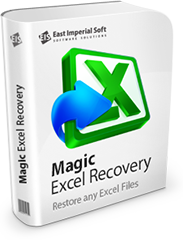
Программа Magic Excel Recovery больше не поддерживается.
Пожалуйста, обратите внимание на более мощный и новый продукт Magic Office Recovery.