Modalità manuale
Selezionando questa opzione puoi specificare manualmente tutti o alcuni dei parametri dell’array RAID.
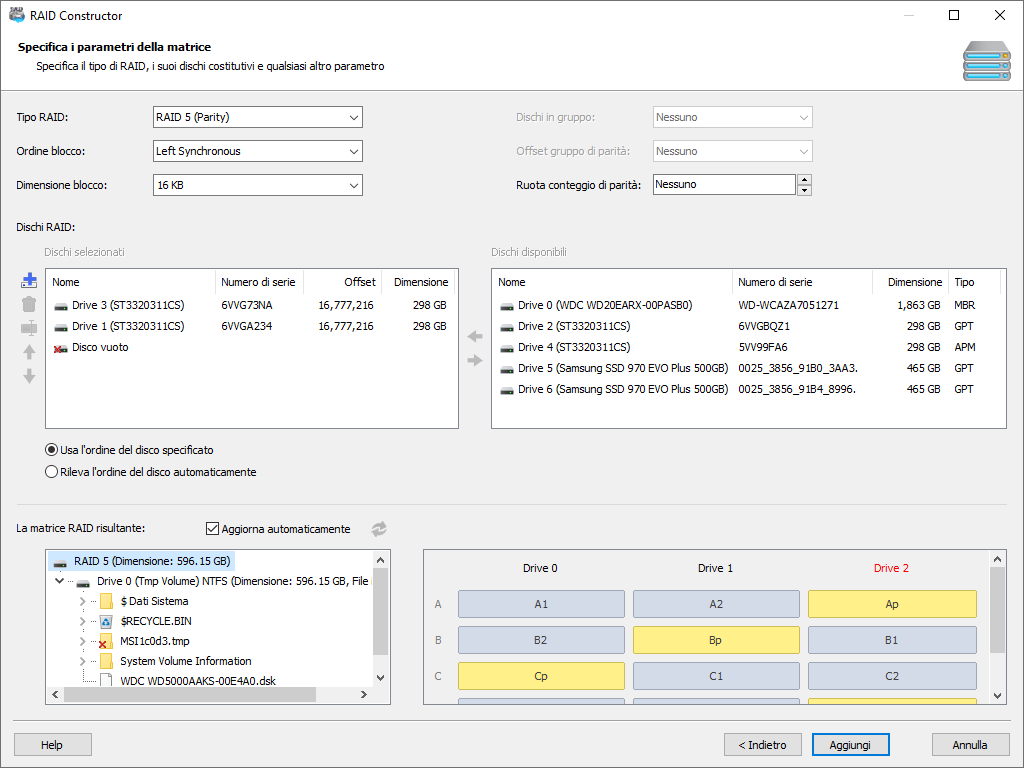
Specifica il tipo di RAID, l’ordine e la dimensione dei blocchi e altre impostazioni. Se non conosci una o più di queste impostazioni, seleziona “Individua automaticamente” e lo strumento cecherà di determinare le opzioni che sono state usate durante la creazione dell’array.
Seleziona i dischi fisici che facevano parte dell’array. Se conosci l’ordine esatto dei drive, seleziona l’opzione “Usa l’ordine dei dischi specificato”. Altrimenti, seleziona “Individua automaticamente l’ordine dei dischi” e lo strumento ti aiuterà a determinare l’ordine corretto dei dischi.
Se alcuni dei dischi nell’array sono danneggiati e non sono più disponibili, aggiungi dei dischi vuoti al RAID usando il pulsante “Disco vuoto”. Il numero di dischi specificato deve corrispondere al numero di dischi nell’array RAID originale, anche se alcuni dei dischi non sono più disponibili.
In alcuni casi, i volumi multi-disco occupano solo una parte del disco fisico (per esempio, se due hard drive di dimensioni diverse vengono usati in un mirror). In altri casi, l’inizio dell’array potrebbe non corrispondere all’inizio del disco fisico. Se è questo il caso, potresti dovere specificare manualmente l’offset. Per specificare questi parametri, fai click col tasto destro sul disco di cui vuoi modificare i parametri e seleziona l’opzione “Cambia offset/dimensione disco”.
Nell’angolo in basso a sinistra della finestra puoi vedere subito i volumi scoperti sull’array RAID assemblato usando i parametri specificati. Il riquadro elencherà i volumi logici e i file nella directory principale di ciascuno di questi volumi. L’opzione “Aggiorna automaticamente” ti permetterà di aggiornare questi dati ogni volta che cambia una qualsiasi impostazione dell’array RAID che stai ricostruendo. Altrimenti puoi aggiornare manualmente il risultato cliccando sul pulsante “Aggiorna”.
Nell’angolo in basso a destra del wizard, l’array RAID viene mostrato in forma di diagramma. Cambiando il tipo di array, l’ordine dei dischi o l’ordine dei blocchi, puoi vedere subito come i dati e i blocchi di parità vengono posizionati sui dischi.
Clicca su “Aggiungi” per assemblare un array RAID virtuale per l’analisi. Se alcune delle impostazioni dell’array erano sconosciute, clicca su “Avanti” perché lo strumento le individui automaticamente.
Contenuto