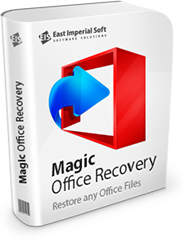
Attenzione!
Il programma Magic Word Recovery non è più supportato.
Prendi in considerazione il prodotto più potente e nuovo Magic Office Recovery.
Salvataggio su hard disk
Questa opzione consente di salvare i file recuperati su un disco rigido, unita USB o qualsiasi altro disco fisico o rimovibile.
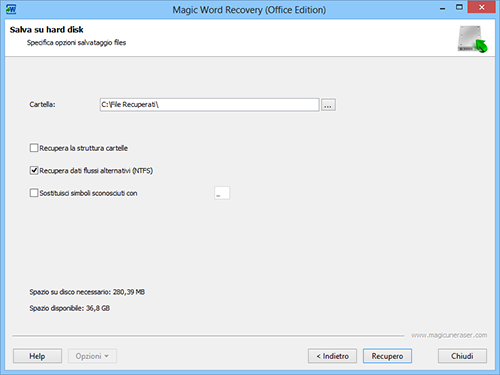
Qui e possibile selezionare la cartella in cui si desidera salvare i file recuperati. Si raccomanda vivamente di salvare i file su un disco diverso da quello da cui si sta recuperando loro: per esempio, se si sta lavorando con il disco “C” e il recupero dei dati da esso, bisogna scegliere una cartella sul disco “D”.
Se si desidera recuperare la struttura delle directory in cui si trovano i file cancellati, selezionare l’opzione “Recupera la struttura cartelle”. Se l’opzione e selezionata, tutte le sottodirectory saranno recuperate e tutti i file saranno salvati in cartelle nello stesso modo in cui erano prima della cancellazione. In caso contrario, tutti i file verranno salvati in una cartella selezionata.
Insieme con file di dati di base, si puo anche recuperare i flussi di dati alternativi (supportato solo su file system NTFS). Per farlo, selezionare l’opzione “Recupera dati flussi alternativi”.
Alcuni file, se recuperati, possono perdere la prima lettera dei loro nomi, e questo viene sostituito con “?”. Altri file possono perdere altre parti dei loro nomi. Per sostituire automaticamente tutti i caratteri sconosciuti quando i file vengono salvati, selezionare l’opzione dal titolo “Sostituisci simboli sconosciuti con”. Se l’opzione non e abilitata, vi verra chiesto se si desidera sostituire i caratteri durante il processo di recupero.
Selezionare le opzioni necessarie e fare click su “Recupero” per salvare il file.
Importante! E possibile salvare i dati solo nella versione registrata, in caso contrario, un modulo di registrazione sara aperto e ti verra chiesto di registrarti.
Contenuto